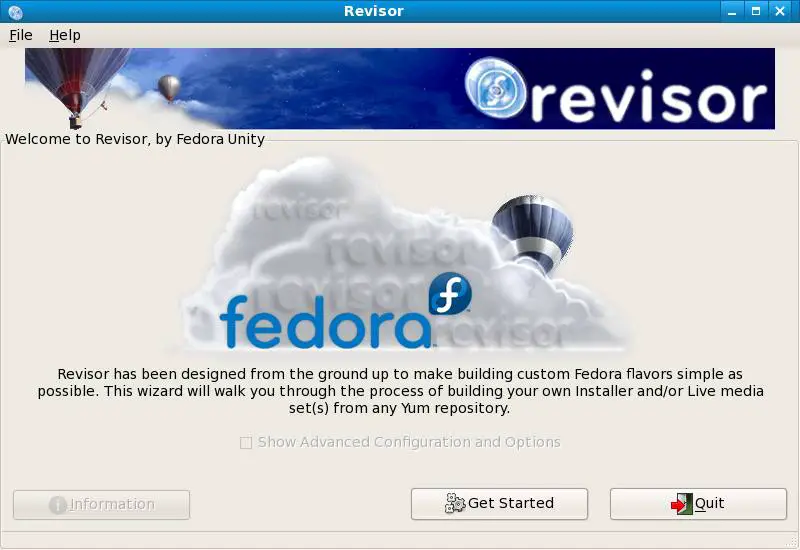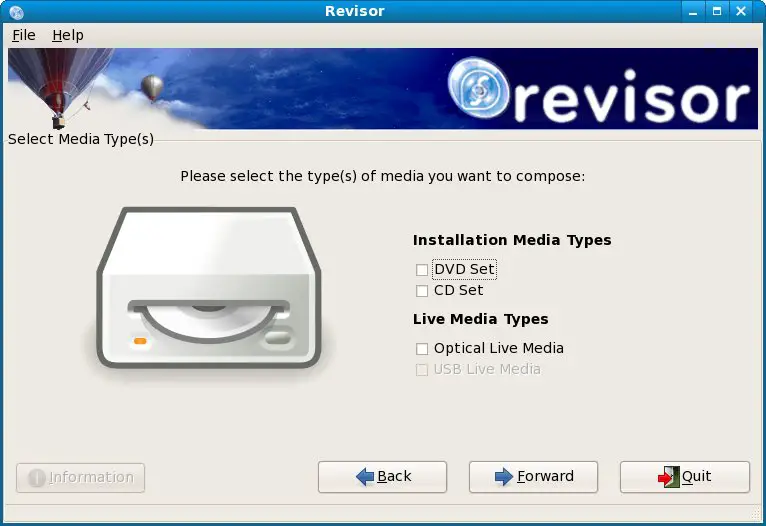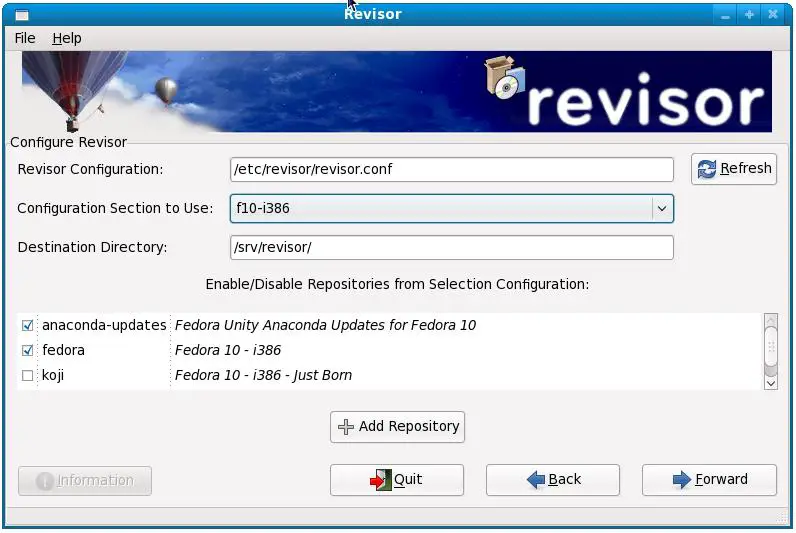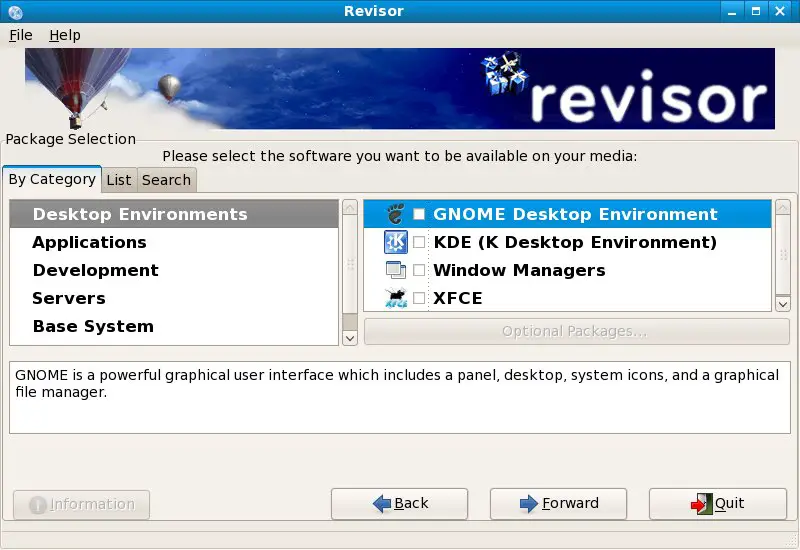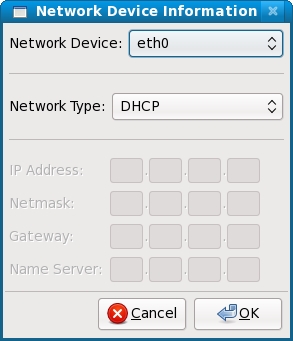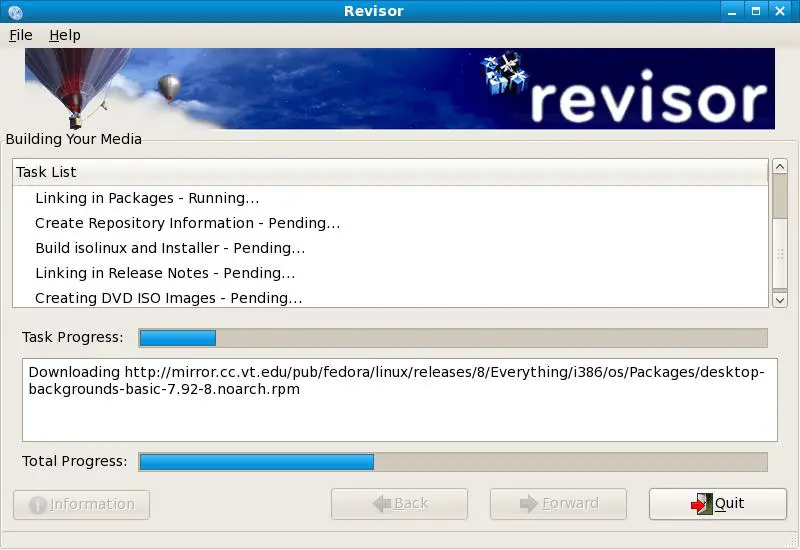Create Your Own Fedora Distribution with Revisor
| Previous | Table of Contents | Next |
| About Fedora Linux Essentials | Installing Fedora Linux on a Windows System (Dual booting) |
Take your Fedora Linux Skills to the Next Level |
One of the common complaints about Linux distributions was that you had to download large installation images containing all kinds of packages that you probably didn't need and wouldn't even include in the resulting installation. These times are now changing and with Fedora you now have the power to create your own Fedora distribution containing just the packages you need. This concept is known as creating a Re-spin. On Fedora, a re-spin is created using something called Revisor, a graphical based tool designed to take you through the steps necessary to define and create your own Linux distribution.
In this chapter of Fedora Linux Essentials we will look at creating Fedora Re-spins using Revisor.
Installation Media vs Live Media
Revisor provides the option to build installation media (either CDs or DVDs from which the custom distribution will be installed onto the hard disk drive a target computer system) or Live Media (a copy of the distribution that is booted and run from a CD or DVD without the need to install to a hard disk drive). In the case of the Live Media configuration, extra steps are provided to pre-configure networking, authentication, firewall settings and a user. Whilst these settings are mostly optional, configuring them into the live media distribution at creation time avoids the necessity to manually configure them each time the live distribution is booted.
Installing Revisor on Fedora
Revisor is not typically installed by default when Fedora is installed. Verify whether Revisor is installed or not using the rpm command. To do so, open a terminal window (Applications->System Tools->Terminal) and run the following:
rpm -q revisor package revisor is not installed
If the package revisor is not installed message appears you will need to install Revisor on your Fedora system. This can most easily be achieved using the yum tool. To run the yum command open a terminal window if one is not already running (Applications->System Tools->Terminal) and run enter the following commands (providing the root password for your system when prompted to do so):
su - yum install revisor
Yum will calculate the package dependencies for Revisor and will proceed with the installation.
Starting Revisor
Once Revisor is installed it may be launched from the command line by typing revisor in a terminal window, or from the desktop Applications menu (Applications->System Tools->Revisor). Before displaying the initial screen, Revisor will first check the system to verify that a re-spin can be created. Typically Revisor will report that "SELinux is in enforcing mode on this host. Please set SELinux to permissive mode.". If this message appears, select System->Administration->SELinux Management, enter the root password if prompted to do so and change the Current Enforcing Mode to Permissive. Once this change has been made, restart Revisor.
Once loaded, Revisor will present the following welcome screen:
Revisor will now take you step by step through the process of creating your own Fedora spin.
Creating a Fedora Re-spin
Begin by clicking on the Get Started button located on the Revisor welcome screen. The next screen to appear permits the selection of media type to be created (see figure below). If you are creating installation media (i.e. a DVD or CDROM from which you plan to boot and install Fedora on a system), select one of the Installation Media Types. Alternatively, if you want to create a Fedora Live CD (a CD from which you can boot to try out Fedora before installing on a system) select the Live Media Type.
Once you have made media type selections, click on the Forward button to proceed to the next screen (see figure below). This screen contains settings which define where the packages that will make up your distribution will come from, together with the target system architecture on which the re-spin is to run. The Revisor tool comes with a pre-configured selection of distributions from which to choose. The configuration files supplied with the current version of Revisor provide a choice of options from the most recent Fedora distribution releases. Note that at this point only the version of Fedora is being selected. The choice of target processor architecture will be made later in the configuration process.
If you need to add additional repositories click on the Add Repository button and enter the information in the resulting window. Once the configuration is complete press the Forward button to proceed to the next step.
If you plan to use a Kickstart configuration use the current screen to enter the appropriate information. If you elected to create a Live Media distribution, the option is provided to pre-configure settings such as network devices, users, passwords, locale, keyboard type, the X Window System and authentication select the corresponding option in the Advanced Options section. If you are not using Kickstart simply press the Forward button to continue to the next step of the Fedora re-spin configuration.
Selecting the Re-Spin Packages
There will now be a short delay while Revisor loads the appropriate repositories for the selections made on the configuration screen. Once the repositories are loaded, it is time to start selecting the packages to be included in the re-spin:
At this point, simply work your way through the list of categories. Click on the check box to include the mandatory packages for that category in your distribution. For example, click on the Applications group and scroll down to Office/Productivity. If you check the Office/Productivity check box a subset of packages from that category will be added to the distribution. To add optional packages for any category, simply select that category and click on the Optional Packages button. The resulting dialog will allow you to include any non-mandatory packages you feel you need in your distribution.
Once you have made suitable package selections click once again on the Forward button. Revisor will now review your selections and add any packages that need to be added to resolve the dependencies of your chosen packages. Once any dependencies have been resolved a new screen will appear listing the number of packages selected and the size of the images. Review this information before clicking on the Forward button where the basic configuration settings for the custom distribution need to be configured. These settings include the language, keyboard, timezone and root passowrd which will be used when the distribution is installed and running. This screen is also where the choice of target architecture is made from a list including x86, AMD64, Intel EMT64, Intel Itanium, IBM iSeries, IBM pSeries and IBM zSeries/390.
Once the basic configuration options have been configured, the next screen provides the option to pass through specific kernel parameters at boot time. These are typically parameters that are required to meet specific, non-typical requirements such as disabling ACPI support. For most users the default settings are adequate and this step may be skipped.
Configuring Network Devices and Authentication
If Live Media is being created and the option to configure advanced settings such as networking and authentication was selected on the Kickstart configuration page, the next step allows network interfaces to be pre-configured into the custom Fedora distribution. To add a networking device click on the Add Network Device button to display the Network Device Information dialog as illustration in the following figure:
Each network device may be configured to dynamically obtain an IP address from a DHCP server, or manually assigned a static IP address. Once a device has been configured, click OK to add the device to the configuration. Repeat this process to add additional network devices as required.
Having configured the network devices, the next screen allows authentication settings to be pre-configured. Options are provided to set up NIS, LDAP, Kerberos, Hesiod, SMB and Name Switch Cache settings. Unless you are setting up the distribution for use in an enterprise environment, these settings can be skipped.
Configuring Firewall, Desktop and User Settings
The next steps of the configuration process (assuming, once again, the creation of Live Media and that the option to do so was selected on the Kickstart configuration page) involves configuration of the firewall, desktop and user settings. For more information of configuring a Fedora firewall, refer to the chapter entitled Basic Fedora Linux Firewall Configuration.
Creating the Re-Spin Distribution
From the network device configuration screen, click on the forward button to begin the image creation process. Revisor will then download each package from a suitable online repository and begin creating images. This can take a long time depending on the speed of the system on which Revisor is running combined with the number of packages to be included in the images and the speed of your internet connection.
Once the creation process finishes, Revisor will display aCongratulations, Compose Complete message.
Mounting or Burning a Fedora Re-Spin ISO
Once the creation process is completed the ISO images can be found in the directory specified in the Destination Directory of the configuration screen (described above).
The ISO image may then be burned onto a DVD or CD-ROM (depending on the media type selected during the configuration process). This can be achieved by selecting Computer from the desktop Places menu, double clicking on the Filesystem icon and navigating to your chosen Destination Directory. Place a blank DVD or CD into the drive, right click on the re-spin ISO image and select Write to Disk.
Alternatively, if you want to mount the ISO distribution so that you can use it to perform a network based installation you can do so using the Linux loop interface as follows:
su - mkdir /mnt/isodisk mount -o loop F-7-i386-DVD.iso /mnt/isodisk
Take your Fedora Linux Skills to the Next Level |