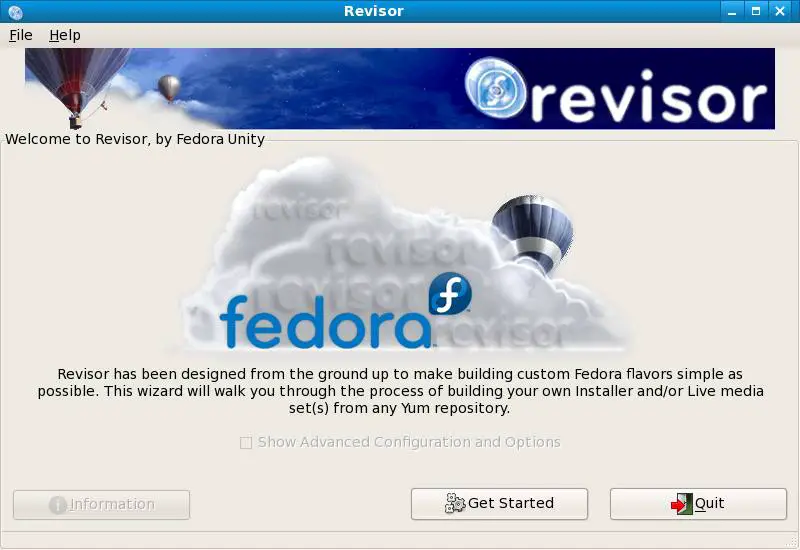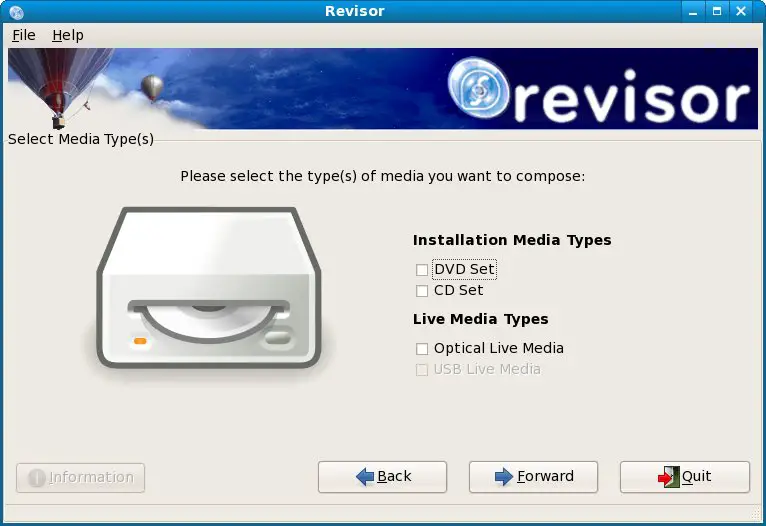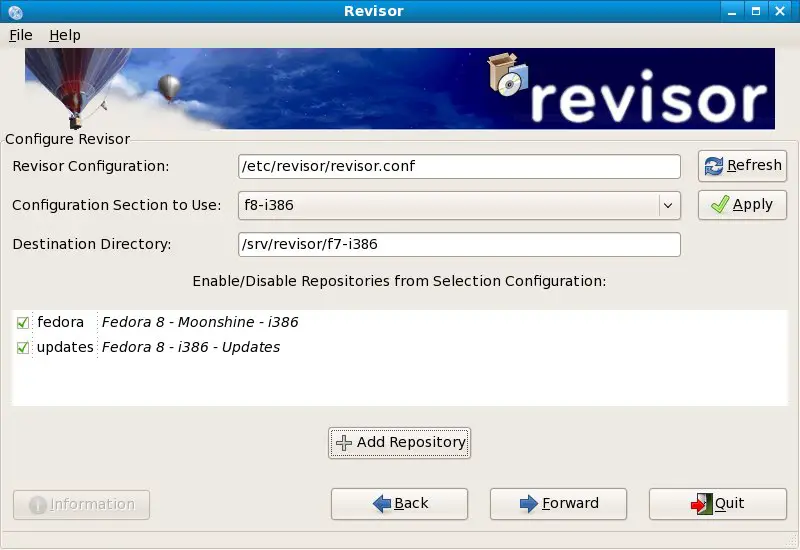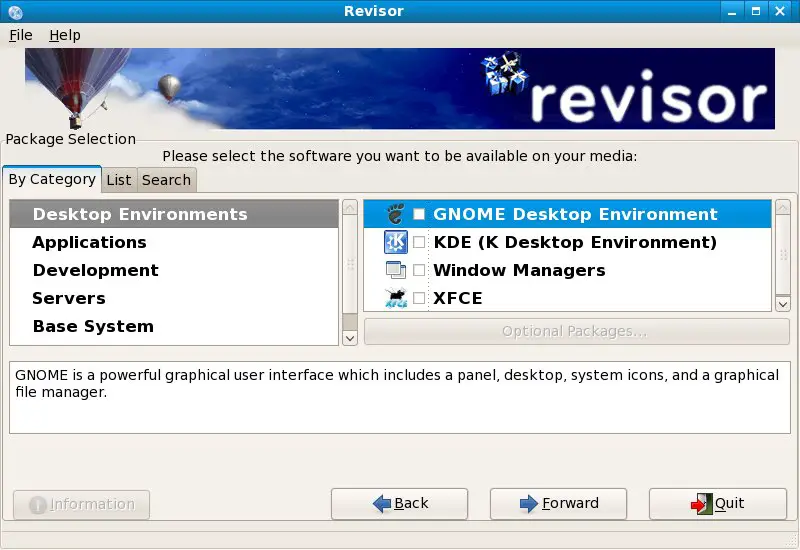Create Your Own Fedora Distribution with Revisor
One of the common complaints about Linux distributions was that you had to download large installation images containing all kinds of packages that you probably didn't need and wouldn't even include in the resulting installation. These times are now changing and with Fedora you now have the power to create your own Fedora distribution containing just the packages you need. This conpect is known as creating a Re-spin. On Fedora, a re-spin is created using something called Revisor, a graphical based tool designed to take you through the steps necessary to define and create your own Linux distribution. Once you have completed the revisor process you can then create either an installation image, or a live image of your own Fedora distribution.
In this chapter of Fedora Linux Essentials we will look at creating Fedora Re-spins using revisor.
Installing Revisor on Fedora
Revisor is not typically installed by default when Fedora is installed. Verify whether revisor is installed or not using the rpm command. Open a terminal window (Applications->System Tools->Terminal) and run the following:
rpm -q revisor package revisor is not installed
If the package revisor is not installed message appears you will need to install revisor on your Fedora system. This can most easily be achieved using the yum tool. To run the yum command open a terminal window (Applications->System Tools->Terminal) and run enter the following commands (providing the root password for your system when prompted to do so):
su - yum install revisor
Yum will calculate the package dependencies for revisor and will proceed with the installation.
Starting Revisor
Once you revisor is installed it may be launched from the command line by typing revisor in a terminal window, or from the desktop Applications menu (Applications->System Tools->Revisor). Once loaded, revisor will present the following welcome screen:
Revisor will now take you step by step through the process of creating your own Fedora spin.
Creating a Fedora Re-spin
Being by clicking on the Get Started button located on the revisor welcome screen. The next screen to appear permits the selection of media type to be created (see figure below). If you are creating installation media (i.e a DVD or CDROM from which you plan to boot and install Fedora on a system), select one of the Installation Media Types. Alternatively, if you want to create a Fedora Live CD (a CD from which you can boot to try out Fedora before installing on a system) select the Live Media Type. If you wish to create multiple media versions of your distribution, you may select multiple options from this page.
Once you have made media type selections, click on the Forward button to proceed to the next screen (see figure below). This screen contains settings which define where the packages that will make up your distribution will come from, together with the target system architecture on which the re-spin is to run. The revisor tool comes with a pre-configured selection of distributions from which to choose. The configuration files supplied with the current version of revisor provide a choice of options from the Fedora 7 and Fedora 8 distributions for i386, x86 64-bit and PowerPC (ppc) architectures.
Generally you can leave the Revisor Configuration field unchanged unless you have created your own configuration file for a specific person. The Configuration to use drop down menu provides a way to select the desired Fedora version and architecture. Scroll through the list until you find the correct configuration to use. Once selected click on the Apply button to commit the selection. On applying the selection the list of repositories will change to reflect the settings. If you need to add additional repositories click on the Add Repository button and entered the information in the resulting window. Once the configuration is complete, press the Forward button to move on the next step.
If you plan to use a Kickstart configuration use the the current screen to enter the appropriate information. If you are not using Kickstart simply press the Forward button to continue to the next step of the Fedora re-spin configuration.
Selecting the Re-Spin Packages
There will now be a short delay while Revisor loads the appropriate repositories for the selections made in on the configuration screen. Once the repositories are loaded, it is time to start selecting the packages to be included in the re-spin: