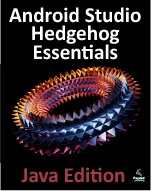An Android SQLite Database Tutorial
| Previous | Table of Contents | Next |
| An Android TableLayout and TableRow Tutorial | Understanding Android Content Providers |
The chapter entitled An Overview of Android SQLite Databases covered the basic principles of integrating relational database storage into Android applications using the SQLite database management system. The previous chapter took a minor detour into the territory of designing TableLayouts, in the course of which, the user interface for an example database application was created. In this chapter, work on the Database application project will be continued with the ultimate objective of completing the database example.
About the Database Example
As is probably evident from the user interface layout designed in the preceding chapter, the example project is a simple data entry and retrieval application designed to allow the user to add, query and delete database entries. The idea behind this application is to allow the tracking of product inventory.
The name of the database will be productID.db which, in turn, will contain a single table named products. Each record in the database table will contain a unique product ID, a product description and the quantity of that product item currently in stock, corresponding to column names of “productid”, “productname” and “productquantity” respectively. The productid column will act as the primary key and will be automatically assigned and incremented by the database management system.
The database schema for the products table is outlined in Table 34-1:
| Column | Data Type |
| productid | Integer / Primary Key/ Auto Increment |
| productname | Text |
| productquantity | Integer |
Table 34-1
Creating the Data Model
Once completed, the application will consist of an activity and a database handler class. The database handler will be a subclass of SQLiteOpenHelper and will provide an abstract layer between the underlying SQLite database and the activity class, with the activity calling on the database handler to interact with the database (adding, removing and querying database entries). In order to implement this interaction in a structured way, a third class will need to be implemented to hold the database entry data as it is passed between the activity and the handler. This is actually a very simple class capable of holding product ID, product name and product quantity values, together with getter and setter methods for accessing these values. Instances of this class can then be created within the activity and database handler and passed back and forth as needed. Essentially, this class can be thought of as representing the database model.
Within the Eclipse environment, right-click on the Database project name in the Package Explorer panel and select the New -> Class menu option. Use the Browse button to the right of the Package field to locate and select the package name you chose when creating the project in the preceding chapter. Name the new class Product and make sure that java.lang.Object is selected as the superclass before clicking on Finish to create the class.
Having created the class, locate the Product.java source file in the Package Explorer panel and double click on it to load it into an editing panel. Once loaded, modify the code to add the appropriate data members and methods:
package com.example.database;
public class Product {
private int _id;
private String _productname;
private int _quantity;
public Product() {
}
public Product(int id, String productname, int quantity) {
this._id = id;
this._productname = productname;
this._quantity = quantity;
}
public Product(String productname, int quantity) {
this._productname = productname;
this._quantity = quantity;
}
public void setID(int id) {
this._id = id;
}
public int getID() {
return this._id;
}
public void setProductName(String productname) {
this._productname = productname;
}
public String getProductName() {
return this._productname;
}
public void setQuantity(int quantity) {
this._quantity = quantity;
}
public int getQuantity() {
return this._quantity;
}
}
The completed class contains private data members for the internal storage of data columns from database entries and a set of methods to get and set those values. Once the changes have been made, save the file.
Implementing the Data Handler
The data handler will be implemented by subclassing from the Android SQLiteOpenHelper class and, as outlined in An Overview of Android SQLite Databases, adding the constructor, onCreate() and onUpgrade() methods. Since the handler will be required to add, query and delete data on behalf of the activity component, corresponding methods will also need to be added to the class.
Begin by adding a second new class to the project. This time the class will be named MyDBHandler and subclassed from android.database.sqlite.SQLiteOpenHelper. Once the new class has been created, load it into an editing panel where it will read as follows:
package com.example.database;
import android.database.sqlite.SQLiteDatabase;
import android.database.sqlite.SQLiteOpenHelper;
public class MyDBHandler extends SQLiteOpenHelper {
@Override
public void onCreate(SQLiteDatabase arg0) {
// TODO Auto-generated method stub
}
@Override
public void onUpgrade(SQLiteDatabase arg0, int arg1, int arg2) {
// TODO Auto-generated method stub
}
}
Eclipse has anticipated some of our requirements and has pre-populated the source file with template onCreate() and onUpgrade() methods. It has not, however, added a constructor method (a closer inspection of the editing panel will reveal that Eclipse has already flagged this oversight with a warning icon in the left hand edge of the panel).
In the first instance, modify the code to declare constants for the database name, table name, table columns and database version, and to add a constructor method:
package com.example.database;
import android.content.ContentValues;
import android.content.Context;
import android.database.Cursor;
import android.database.sqlite.SQLiteDatabase;
import android.database.sqlite.SQLiteDatabase.CursorFactory;
import android.database.sqlite.SQLiteOpenHelper;
public class MyDBHandler extends SQLiteOpenHelper {
private static final int DATABASE_VERSION = 1;
private static final String DATABASE_NAME = "productDB.db";
public static final String TABLE_PRODUCTS = "products";
public static final String COLUMN_ID = "_id";
public static final String COLUMN_PRODUCTNAME = "productname";
public static final String COLUMN_QUANTITY = "quantity";
public MyDBHandler(Context context, String name,
CursorFactory factory, int version) {
super(context, DATABASE_NAME, factory, DATABASE_VERSION);
}
@Override
public void onCreate(SQLiteDatabase arg0) {
// TODO Auto-generated method stub
}
@Override
public void onUpgrade(SQLiteDatabase arg0, int arg1, int arg2) {
// TODO Auto-generated method stub
}
}
Next, the onCreate() method needs to be implemented so that the products table is created when the database is first created. This involves constructing a SQL CREATE statement containing instructions to create a new table with the appropriate columns and then passing that through to the execSQL() method of the SQLiteDatabase object passed as an argument to onCreate():
@Override
public void onCreate(SQLiteDatabase db) {
String CREATE_PRODUCTS_TABLE = "CREATE TABLE " +
TABLE_PRODUCTS + "("
+ COLUMN_ID + " INTEGER PRIMARY KEY," + COLUMN_PRODUCTNAME
+ " TEXT," + COLUMN_QUANTITY + " INTEGER" + ")";
db.execSQL(CREATE_PRODUCTS_TABLE);
}
The onUpgrade() method is called when the handler is invoked with a greater database version number from the one previously used. The exact steps to be performed in this instance will be application specific, so for the purposes of this example we will simply remove the old database and create a new one:
@Override
public void onUpgrade(SQLiteDatabase db, int oldVersion, int newVersion) {
db.execSQL("DROP TABLE IF EXISTS " + TABLE_PRODUCTS);
onCreate(db);
}
All that now remains to be implemented in the handler class are the methods to add, query and remove database table entries.
The Add Handler Method
The method to insert database records will be named addProduct() and will take as an argument an instance of our Product data model class. A ContentValues object will be created in the body of the method and primed with key-value pairs for the data columns extracted from the Product object. Next, a reference to the database will be obtained via a call to getWritableDatabase() followed by a call to the insert() method of the returned database object. Finally, once the insertion has been performed, the database needs to be closed:
public void addProduct(Product product) {
ContentValues values = new ContentValues();
values.put(COLUMN_PRODUCTNAME, product.getProductName());
values.put(COLUMN_QUANTITY, product.getQuantity());
SQLiteDatabase db = this.getWritableDatabase();
db.insert(TABLE_PRODUCTS, null, values);
db.close();
}
The Query Handler Method
The method to query the database will be named findProduct() and will take as an argument a String object containing the name of the product to be located. Using this string, a SQL SELECT statement will be constructed to find all matching records in the table. For the purposes of this example, only the first match will then be returned, contained within a new instance of our Product data model class:
public Product findProduct(String productname) {
String query = "Select * FROM " + TABLE_PRODUCTS + " WHERE " + COLUMN_PRODUCTNAME + " = \"" + productname + "\"";
SQLiteDatabase db = this.getWritableDatabase();
Cursor cursor = db.rawQuery(query, null);
Product product = new Product();
if (cursor.moveToFirst()) {
cursor.moveToFirst();
product.setID(Integer.parseInt(cursor.getString(0)));
product.setProductName(cursor.getString(1));
product.setQuantity(Integer.parseInt(cursor.getString(2)));
cursor.close();
} else {
product = null;
}
db.close();
return product;
}
The Delete Handler Method
The deletion method will be named deleteProduct() and will accept as an argument the entry to be deleted in the form of a Product object. The method will use a SQL SELECT statement to search for the entry based on the product name and, if located, delete it from the table. The success or otherwise of the deletion will be reflected in a Boolean return value:
public boolean deleteProduct(String productname) {
boolean result = false;
String query = "Select * FROM " + TABLE_PRODUCTS + " WHERE " + COLUMN_PRODUCTNAME + " = \"" + productname + "\"";
SQLiteDatabase db = this.getWritableDatabase();
Cursor cursor = db.rawQuery(query, null);
Product product = new Product();
if (cursor.moveToFirst()) {
product.setID(Integer.parseInt(cursor.getString(0)));
db.delete(TABLE_PRODUCTS, COLUMN_ID + " = ?",
new String[] { String.valueOf(product.getID()) });
cursor.close();
result = true;
}
db.close();
return result;
}
Implementing the Activity Event Methods
The final task prior to testing the application is to wire up onClick event handlers on the three buttons in the user interface and to implement corresponding methods for those events. Locate and load the fragment_database.xml file into the Graphical Layout tool, switch to the XML view and locate and modify the three button elements to add onClick properties:
<Button
android:id="@+id/button1"
android:layout_width="wrap_content"
android:layout_height="wrap_content"
android:text="@string/add_string"
android:onClick="newProduct" />
<Button
android:id="@+id/button2"
android:layout_width="wrap_content"
android:layout_height="wrap_content"
android:text="@string/find_text"
android:onClick="lookupProduct" />
<Button
android:id="@+id/button3"
android:layout_width="wrap_content"
android:layout_height="wrap_content"
android:text="@string/delete_text"
android:onClick="removeProduct" />
Load the DatabaseActivity.java source file into the editor and implement the code to identify the views in the user interface and to implement the three “onClick” target methods:
package com.example.database;
import android.app.Activity;
import android.app.ActionBar;
import android.app.Fragment;
import android.os.Bundle;
import android.view.LayoutInflater;
import android.view.Menu;
import android.view.MenuItem;
import android.view.View;
import android.view.ViewGroup;
import android.os.Build;
import android.widget.EditText;
import android.widget.TextView;
public class DatabaseActivity extends Activity {
TextView idView;
EditText productBox;
EditText quantityBox;
@Override
protected void onCreate(Bundle savedInstanceState) {
super.onCreate(savedInstanceState);
setContentView(R.layout.activity_database);
if (savedInstanceState == null) {
getFragmentManager().beginTransaction()
.add(R.id.container,
new PlaceholderFragment()).commit();
}
}
@Override
protected void onStart()
{
super.onStart();
idView = (TextView) findViewById(R.id.productID);
productBox = (EditText) findViewById(R.id.productName);
quantityBox =
(EditText) findViewById(R.id.productQuantity);
}
@Override
public boolean onCreateOptionsMenu(Menu menu) {
getMenuInflater().inflate(R.menu.activity_database,
menu);
return true;
}
public void newProduct (View view) {
MyDBHandler dbHandler = new MyDBHandler(this, null, null, 1);
int quantity =
Integer.parseInt(quantityBox.getText().toString());
Product product =
new Product(productBox.getText().toString(), quantity);
dbHandler.addProduct(product);
productBox.setText("");
quantityBox.setText("");
}
public void lookupProduct (View view) {
MyDBHandler dbHandler = new MyDBHandler(this, null, null, 1);
Product product =
dbHandler.findProduct(productBox.getText().toString());
if (product != null) {
idView.setText(String.valueOf(product.getID()));
quantityBox.setText(String.valueOf(product.getQuantity()));
} else {
idView.setText("No Match Found");
}
}
public void removeProduct (View view) {
MyDBHandler dbHandler = new MyDBHandler(this, null,
null, 1);
boolean result = dbHandler.deleteProduct(
productBox.getText().toString());
if (result)
{
idView.setText("Record Deleted");
productBox.setText("");
quantityBox.setText("");
}
else
idView.setText("No Match Found");
}
.
.
}
Testing the Application
With the coding changes completed, compile and run the application either in an AVD session or on a physical Android device. Once the application is running, enter a product name and quantity value into the user interface form and touch the Add button. Once the record has been added the text boxes will clear. Repeat these steps to add a second product to the database. Next, enter the name of one of the newly added products into the product name field and touch the Find button. The form should update with the product ID and quantity for the selected product. Touch the Delete button to delete the selected record. A subsequent search by product name should indicate that the record no longer exists.
Summary
The purpose of this chapter has been to work step by step through a practical application of SQLite based database storage in Android applications. As an exercise to develop your new database skill set further, consider extending the example to include the ability to update existing records in the database table.
| Previous | Table of Contents | Next |
| An Android TableLayout and TableRow Tutorial | Understanding Android Content Providers |