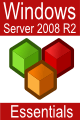Managing a Windows Server 2008 DHCP Server from the Command Line
| Previous | Table of Contents | Next |
| Configuring Windows Server 2008 DHCP Servers | Configuring Windows Server 2008 NAP DHCP Enforcement |
| Purchase and download the full PDF and ePub versions of this eBook only $9.99 |
The previous chapter (entitled Configuring Windows Server 2008 DHCP Servers) provided an overview of running DHCP servers on Windows Server 2008 systems and outlined the mechanisms for installing, configuring and maintaining DHCP using the graphical DHCP console. Windows Server 2008 also provides the ability to perform a wide range of DHCP tasks directly from the command prompt using the netsh tool.
This chapter of Windows Server 2008 Essentials will cover in the installation, configuration and management of DHCP on Windows Server 2008 from the command line.
Installing the DHCP Feature from the Command Line
A Windows Server 2008 system can only act as a DHCP server if the DHCP feature has been installed. This can be achieved from the command prompt using the servermanagercmd utility as follows:
servermanagercmd -install dhcp
Authorizing DHCP Servers in Active Directory
If a DHCP server is to operate within an Active Directory domain (and is not running on a domain controller) it must first be authorized. This can be achieved either as part of the DHCP Server role installation, or subsequently using either DHCP console or at the command prompt using the netsh tool. To achieve this, open a command prompt and enter the following command:
netsh dhcp server serverID initiate auth
In the above command syntax, serverID is replaced by the IP address or full UNC name of system on which the DHCP server is installed.
Configuring Scopes at the Command Prompt
DHCP scopes may be configured from the command prompt using the netsh tool. netsh may be run as a single command, or interactively. To run in interactive mode follow these steps:
1. At the command prompt enter netsh.
2. At the netsh> prompt enter dhcp.
3. At the netsh dhcp> prompt enter server \\servername where servername is the UNC name or IP address of the server to be managed. For example:
netsh dhcp>server \\winserver-1
4. At the netsh dhcp server prompt, enter the commands to be executed.
Alternatively, run each netsh command separately, using the following syntax:
netsh dhcp server \\servername commands
To create a new DHCP scope the command syntax is as follows:
netsh dhcp server \\servername scope subnetID add iprange startIP endIP
For example, to create a scope on subnet 192.168.2.0 ranging from 192.168.2.1 through 192.168.2.100:
netsh dhcp server \\winserver-1 scope 192.168.2.0 add iprange 192.168.2.1 192.168.2.100 Changed the current scope context to 192.168.2.0 scope. Command completed successfully.
To list a scope IP address range:
netsh dhcp server \\winserver-1 scope 192.168.2.0 show iprange Changed the current scope context to 192.168.2.0 scope. ========================================================= Start Address - End Address - Address type ========================================================= 192.168.2.1 - 192.168.2.100 - DHCP ONLY Number of IP Ranges : 1 in the Scope : 192.168.2.0. Command completed successfully.
To delete a scope using netsh:
netsh dhcp server \\winserver-1 scope 192.168.2.0 delete iprange 192.168.2.1 192.168.2.100 Changed the current scope context to 192.168.2.0 scope. Command completed successfully.
To display the current state of a scope:
netsh dhcp server \\winserver-1 scope 192.168.2.0 show state Changed the current scope context to 192.168.2.0 scope. Current State of the Scope 192.168.2.0 : Active Command completed successfully.
To add an exclude range to a scope:
netsh dhcp server \\winserver-1 scope 192.168.2.0 add excluderange 192.168.2.10 192.168.2.20 Changed the current scope context to 192.168.2.0 scope. Command completed successfully.
To display an exclude ranges:
netsh dhcp server \\winserver-1 scope 192.168.2.0 show excluderange
Changed the current scope context to 192.168.2.0 scope.
=====================================
Start Address - End Address
=====================================
192.168.2.10 - 192.168.2.20
Number of ExcludeRanges : 1 in the Scope : 192.168.2.0.
Command completed successfully.
To list the clients using a DHCP scope:
netsh dhcp server \\winserver-1 scope 192.168.2.0 show clients Changed the current scope context to 192.168.2.0 scope. Type : N - NONE, D - DHCP B - BOOTP, U - UNSPECIFIED, R - RESERVATION IP ================================================================================== IP Address - Subnet Mask - Unique ID - Lease Expires -Type ================================================================================== No of Clients(version 4): 0 in the Scope : 192.168.2.0. Command completed successfully.
Activating and Deactivating DHCP Scopes using Netsh
netsh dhcp server serverID scope subnetID state status
where serverID is the name or IP address of the computer running the DHCP server, subnetID is the network ID of the subnet on which the scope is to be configured, and status is either 1 or 0 depending on whether the scope is to activated (1) or deactivated (0). On a switched network with multiple virtual networks and hosts on a single network use 2 and 3 respectively to deactivate and activate the scope.
Terminating a DHCP Lease using Netsh
The lease associated with an IP address may be terminated at the command prompt using the following command syntax:
netsh dhcp server serverID scope subnetID delete lease IPaddress
where serverID is the name or IP address of the computer running the DHCP server, subnetID is the network ID of the subnet on which the IP address resides, and IPaddress is the IP address on which the lease is to be terminated. For example,
netsh dhcp server \\winserver-1 scope 192.168.2.0 delete lease 192.168.2.101
Configuring DHCP Reservations using Netsh
DHCP reservations provide a mechanism by which IP addresses may be permanently assigned to a specific client based on the MAC address of that client.
The MAC address of a Windows client can be found running the ipconfig /all command. For Linux systems the corresponding command is ifconfig -a. Once the MAC address has been identified, the reservation may be configured using either the DHCP console or at the command prompt using the netsh tool.
To add a reservation using netsh the following syntax is used:
netsh dhcp server \\servername scope subnetID add reservedip IPaddress MacAddress ReservationName Comment
For example the following command reserves an IP address for a specific MAC address (note that the MAC address must be entered without any delimiters):
C:\Users\Administrator>netsh dhcp server \\winserver-2 scope 192.168.2.0 add reservedip 192.168.2.12 0013720B1457 "CEO Printer" "Printer in Exec Suite" Changed the current scope context to 192.168.2.0 scope. Command completed successfully.
To list the current reserved IP addresses for a particular scope the following netsh command may be used:
C:\Users\Administrator>netsh dhcp server \\winserver-2 scope 192.168.2.0 show reservedip Changed the current scope context to 192.168.2.0 scope. =============================================================== Reservation Address - Unique ID == Backing Up and Restoring DHCP Configuration Information == The current configuration of a DHCP server can quickly and easily be saved and restored using the '''dump''' option of the '''netsh''' tool. This enables a server to be quickly restored to its original state in the case of a system failure, or for the configuration to be duplicated on another server. For example, to back up the configuration on a local server to a file named ''DHCPconfig.cfg'': <pre> netsh dhcp server dump > DHCPconfig.cfg
The configuration on a remote system may be similarly saved by specifying the name or IP address of the server:
netsh dhcp server winserver-1 dump > DHCPconfig.cfg
The saved configuration may be restored by executing netsh with the exec option:
netsh exec DHCPconfig.cfg
Configuring DHCP Conflict Detection
By default, if a DHCP server assigns an IP address to a client which conficts with another client, it is the job of the client to decline the assigned address and request that the DHCP server send another. A faster option is to enable DHCP Conflict Detection on the DHCP server, whereby the server checks that there are no conflicts associated with an IP address before it is assigned to a client. The DHCP server will repeat this process until a valid IP address is found, or a specified number of attempts to find a non-conflicting IP address is reached. The syntax to enable conflict detection and specify the number of retry attempts is as follows:
netsh dhcp server servername set detectionconflictretry no_of_attempts
where servername is the name or IP address of the DHCP server and no_of_attempts is the maximum number of times the DHCP server will attempt to find a non-conflicting IP address. To disable conflict detection simply run the above command setting no_of_attempts to 0. For example:
netsh dhcp server \\winserver-1 set detectionconflictretry 0
Backing Up and Restoring DHCP Configuration Information
The current configuration of a DHCP server can quickly and easily be saved and restored using the dump option of the netsh tool. This enables a server to be quickly restored to its original state in the case of a system failure, or for the configuration to be duplicated on another server.
For example, to back up the configuration on a local server to a file named DHCPconfig.cfg:
netsh dhcp server dump > DHCPconfig.cfg
The configuration on a remote system may be similarly saved by specifying the name or IP address of the server:
netsh dhcp server winserver-1 dump > DHCPconfig.cfg
The saved configuration may be restored by executing netsh with the exec option:
netsh exec DHCPconfig.cfg
| Purchase and download the full PDF and ePub versions of this eBook only $9.99 |