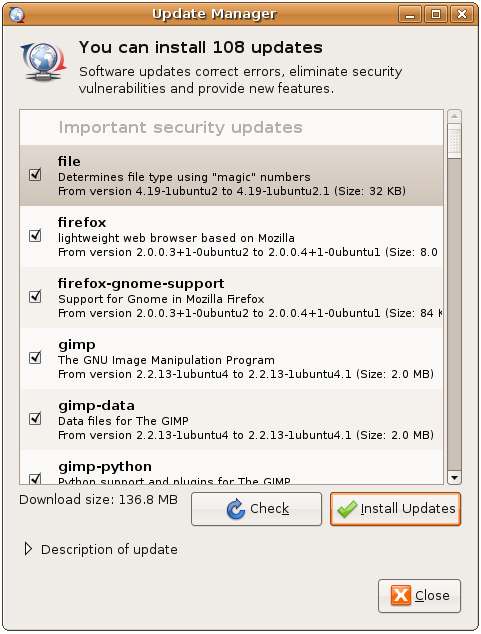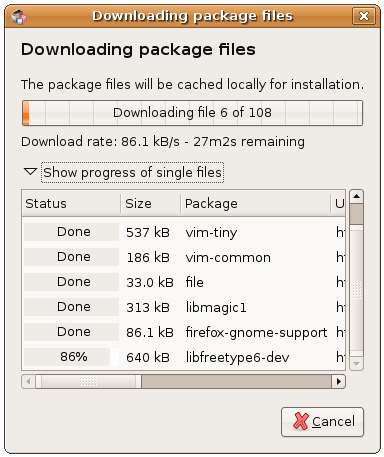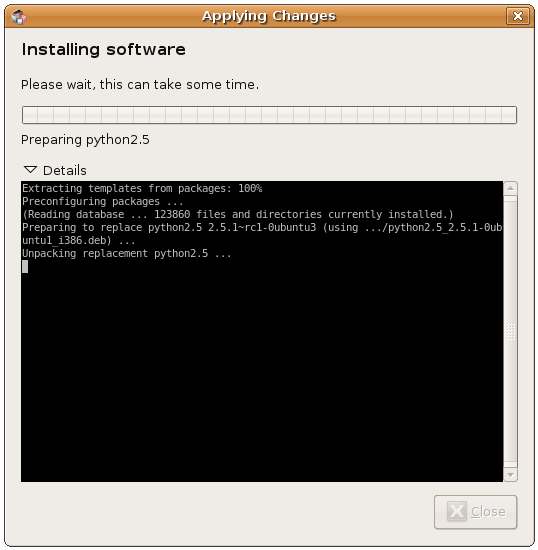Updating Ubuntu Linux
Ubuntu Linux is a constantly evolving operating system. No sooner has the latest release of Ubuntu shipped than updates begin to be released to improve the stability, performance and security of the system. It is vital to the health of any Ubuntu Linux installation that any new updates are applied as they are released by the Ubuntu Linux Development team. Fortunately Ubuntu Linux makes updating your operating system. In fact it will even notify you when updates are available.
In this chapter we will cover the steps necessary to ensure that you Ubuntu Linux system is up to date.
Notification of Ubuntu Linux Updates
Ubuntu Linux includes an update monitoring system which displays a notification message when new updates are available. Unless you downloaded the Ubuntu installation CD image within hours of the release of the latest Ubuntu version it is likely that you will see this message the first time you boot you new Ubuntu Linux installation. The notice appears in the top right hand corner of the desktop as follows:
Clicking anywhere on this message will launch the Ubuntu Linux Update Manager. You can also launch the Update Manager at any time by clicking on the update button. The update button is the orange button with the white star on it in the screenshot above.
The Ubuntu Linux Update Manager
The following screenshot shows the Ubuntu Linux Update Manager.
The Update Manager lists the number of updates which are available for your system, and lists each update. Select any update in the list and click on the black triangle next to the "Description of Update" text to see detailed information of the update. Each update has a check box next to it. To decline an update simply uncheck the box for that uupdate. When you have reviewed the updates and unselected any you do not wich to be applied to the system press the Install Updates button to begin the update process.
The update product consists of two phases. In the first phase the Update Manager downloads each update package in the list. The following dialog will appear displaying the progress of the updates as they are downloaded. The dialog shows the display after the option to Show progress of single files has been selected:
In addition to providing details of the progress of the update process, the dialog also showa the current download speed and provides an estimate of the remaining time to completion.
Once the update packages have been successfully download the Update Manager begins the process of applying the updates to the operating system. While this phase of the update is in progress the following dialog is displayed (in this case the option to display details has been selected):