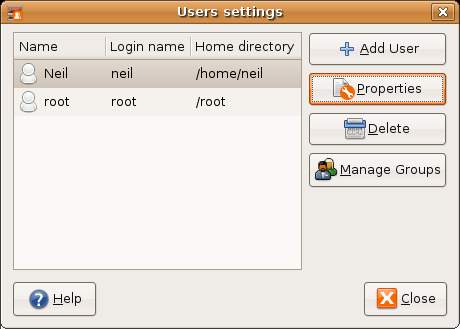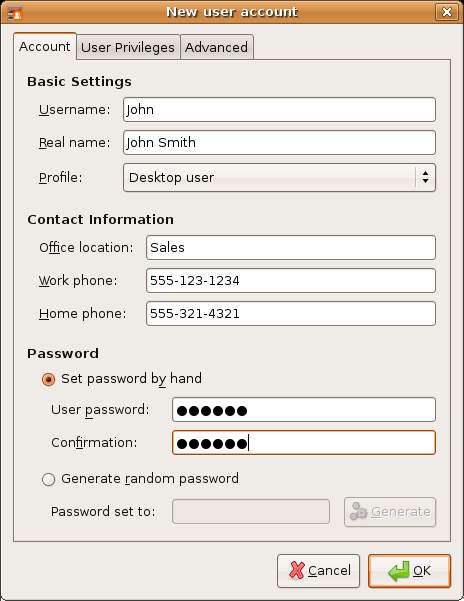Difference between revisions of "Managing Ubuntu Linux Users and Groups"
(→Adding a User to an Ubuntu Linux System) |
(→Adding a User to an Ubuntu Linux System) |
||
| Line 16: | Line 16: | ||
[[Image:ubuntu_linux_add_new_user.jpg]] | [[Image:ubuntu_linux_add_new_user.jpg]] | ||
| + | |||
| + | To define the privileges for this new user select the ''Privileges'' tab of the ''New user account''' dialog to display the privileges screen: | ||
| + | |||
| + | [[Image:Exampl.jpg]] | ||
== Deleting a User from an Ubuntu Linux System == | == Deleting a User from an Ubuntu Linux System == | ||
Revision as of 14:23, 5 July 2007
Linux is a multi-user operating system. This means that more than one user can be actively logged and using the system at any one time. Obviously, it makes sense for each user to have their own user account and home directory, and for different users to have different privileges.
Users are further divided into groups for the purposes of easier administration and those groups can have different levels of privileges. For example, you may have a group of users who work in the Accounting department. In such an environment you may wish to create an accounts group and assign all the the Accounting department to that group.
In this chapter we will cover the steps to add, remove and manage users and groups on an Ubuntu Linux system.
Adding a User to an Ubuntu Linux System
There are two methods for adding new users to a system, one way is using the graphical User Settings tool and the other is to use the adduser command-line tool. In this section we will look at both approaches.
To add a new user to your Ubuntu Linux system using the User settings tool select System desktop menu and choose Users and Groups from the Administration sub-menu. A dialog similar to the one shown below will appear:
To add a new user click on the Add User button. The New user account dialog will subsequently appear ready to be filled in with data relating to the new user, such as real name, account login name and contact information:
To define the privileges for this new user select the Privileges tab of the New user account' dialog to display the privileges screen: