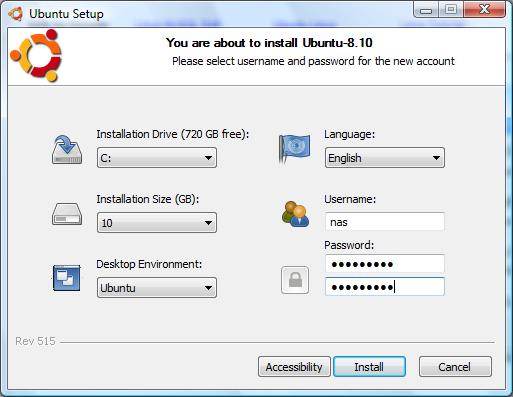Installing Ubuntu on a Windows Disk with Wubi
As described in How to Try Ubuntu Linux there are a number of ways to run Ubuntu, including a number of options for running Ubuntu alongside a pre-existing Windows installation.
One such option, and the topic of this chapter, is to use the Windows Ubuntu Installer (Wubi) to run Ubuntu from within Windows.
What is Wubi?
The Windows Ubuntu Installer (Wubi) allows Ubuntu to be installed and run from within a Microsoft Windows environment much like any other Windows based application, allowing concurrent access to both Windows and Ubuntu.
Note that Wubi downloads Ubuntu over the internet during the installation process. The target Windows system must, therefore, have an internet connection (preferably broadband).
Downloading Wubi
Wubi consists of a small installer executable which must be downloaded onto the target Windows system. This file can be downloaded from the Wubi web site at http://wubi-installer.org/.
Starting the Wubi Installer
Once the Wubi installer has been downloaded, navigate to the location to which it was downloaded using Windows Explorer and double click on it run it. Once invoked, the initial screen will appear as illustrated in the following figure:
From this screen, select the destination disk drive, the amount of disk space on that drive to be allocated to the Ubuntu (a minimum of 8GB is recommended), and a suitable user name and password to be used to gain access to Ubuntu once the installation is complete. In addition, specify a language other than English if necessary and choose a desktop environment (unless you have any objection to the default GNOME desktop, this option can be left unchanged).
Once the settings are configured, click on Install to initiate the installation process. The following screen will subsequently appear as Wubi downloads the Ubuntu distribution over the internet: