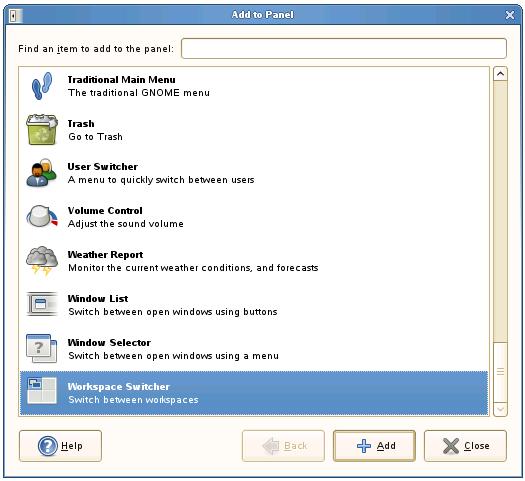Configuring openSUSE Workspaces
If you have used Windows for any length of time before moving to Linux you are probably familiar with the concept of a single desktop area on which to run your applications. The openSUSE GNOME desktop, on the other hand, supports multiple desktop workspaces (these are essentially individual screens which the user can switch between to avoid having to have all applications cluttered onto one screen).
OpenSUSE is a little unusual in that by default it has only one workspace configured. Fortunately, adding as many workspaces as you like and then switching between them is extremely easy.
Adding the Workspace Switcher to an openSUSE Desktop Panel
The first step in configuring workspaces to your openSUSE desktop environment involves adding the Workspace Switcher to a desktop panel. The Workspace Switcher is a small panel applet that displays how many workspaces are available and allows the user to switch between them.
To add a Workspace Switcher to a panel begin by clicking on a blank area of a desktop panel and select Add Item from the resulting menu. The Add to Panel dialog will subsequently appear. Scroll down the list of items until you find the Workspace Switcher:
With the Workspace Switcher selected in the list, click the Add button to add the item to the panel and then close the dialog. There should now be a new item in the panel which by default shows four different work spaces with the currently selected workspace shaded in blue similar to the following figure:
To switch between workspaces, simply click on a different workspace area in the panel.
Changing the Number of openSUSE Desktop Workspaces
The openSUSE GNOME desktop supports multiple desktop workspaces (these are essentially individual screens which the user can switch between to avoid having to have all applications cluttered onto one screen). Switching between workspaces is achieved by clicking on the workspaces in the bottom desktop panel. The image below shows the panel from a desktop with two workspaces:
By default, openSUSE configures two workspaces. To increase the number of available workspaces, right click with the mouse on the workspace control (as shown above) in the panel and select Preferences. Simply increase the Number of workspaces value to the desired number. The name of each workspace may be changed by double clicking on the default name in the list (Desk 1, Desk 2 etc) and typing in a new name.