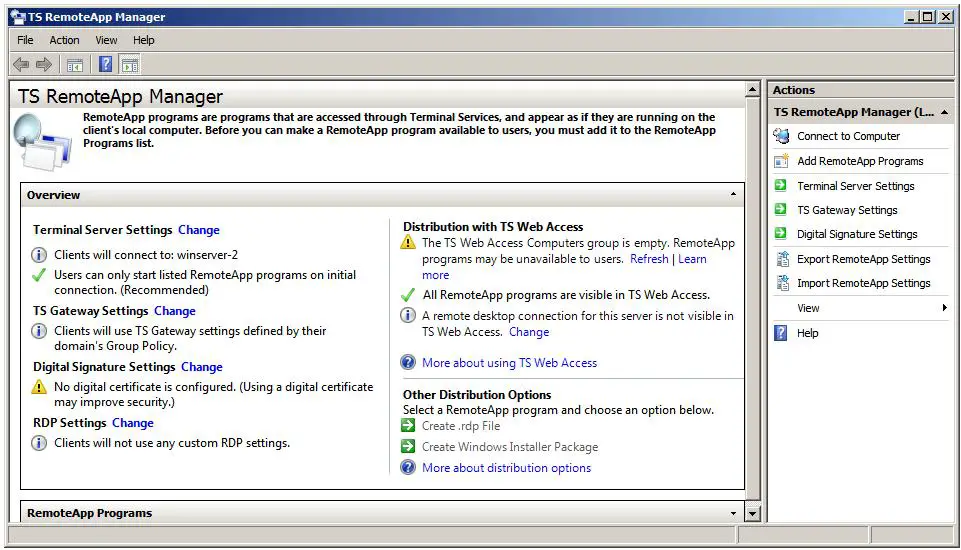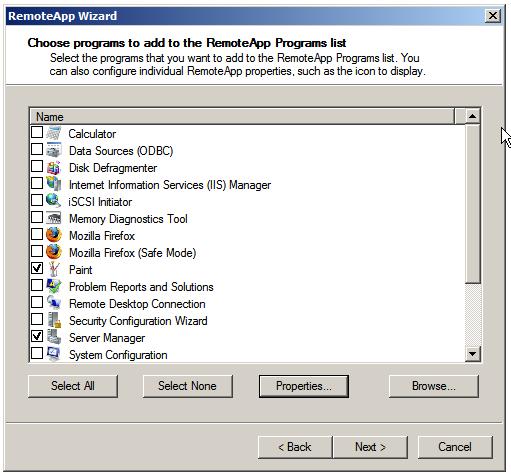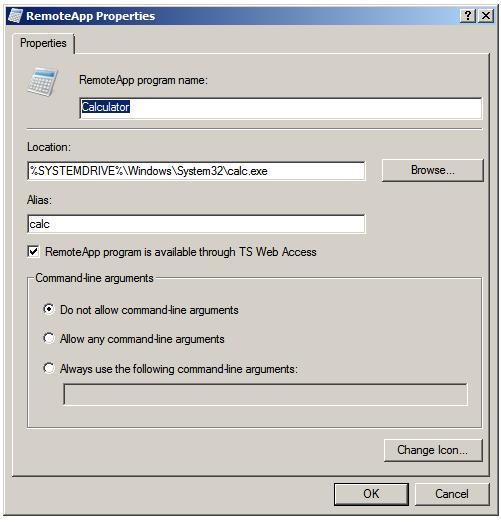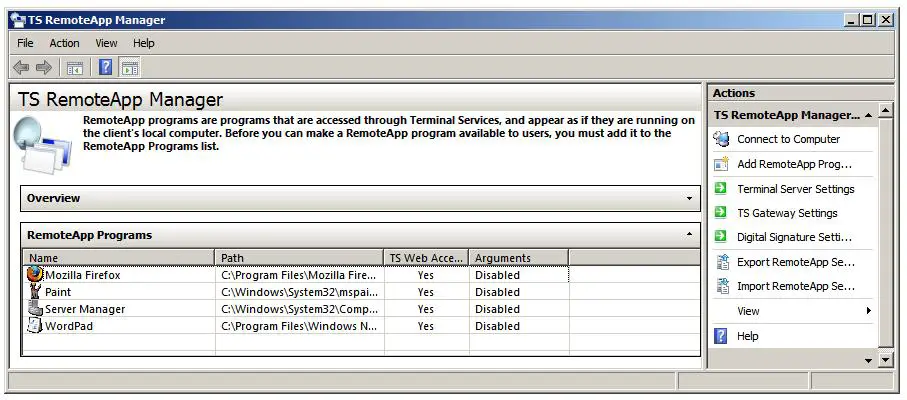Configuring RemoteApps on Windows Server 2008
RemoteApps are a part of the Windows Server 2008 Terminal Services role. Up until this point Terminal Services have been covered in the context of displaying an entire virtual desktop session on a local client from remote server. Whilst this can be useful in a number of situations it is actually more common that only an application running on a remote server needs to be displayed on a local client, essentially making the application appear as though it is running locally. This functionality is provided by RemoteApps and is the focus of this chapter.
Preparing the Server for RemoteApps
In order to configure RemoteApps on Windows Server 2008 there are a few prerequisites. In the first instance, the Terminal Services role must be installed and configured on the server system. For details on how to achieve this refer to the Windows Server 2008 Terminal Services chapter of this book.
Secondly, any applications which are to be configured as RemoteApps must be installed for Terminal Services so that they support multiple users. The steps to implement this are covered in the chapter entitled Installing Applications for Windows Server 2008 Terminal Services.
Finally, if the application are to be accessed via a browser using the TS Web Access services role, this will also need to be configured as outlined in the Configuring Windows Server 2008 TS Web Access.
Once the first two, and optionally the third, requirements are met the server is now ready to begin the RemoteApp configuration process.
What are RemoteApps?
RemoteApps are part of the Windows Server 2008 Terminal Services role. The objective behind terminal services is to allow client systems to access desktops and applications running on remote servers. As the description suggest, remote desktop access presents an entire desktop session from the remote server on the screen of the local client. This allows the user to perform a number of desktop based tasks including launching and interactive with applications on the remote host. The RemoteApps feature avoids the necessity to access an entire desktop on the remote system in ordfer to launch an application, instead allowing the user to launch individual applications from their local system. When launched, each RemoteApp appears in its own window on the client's desktop just as any locally running would.
RemoteApps can be launched either by clickin on a link on a TS Web Access web page, or by installing a file on the client which, when clicked, launches the RemoteApp.
Configuring a Application as a RemoteApp
Applications are configured as RemoteApps using the TS RemoteApp Manager tool. This can which can be accessed either from the Start -> All Programs -> Terminal Services -> TS Remote App Manager or by running remoteprograms.msc in a Run dialog or at a command prompt. Once launched, the manager will appear as follows:
To configure an application as a RemoteApp, begin by clicking on the Add RemoteApp Programs link in the Actions panel located in the top right hand corner of the TS RemoteApp Manager screen. This will display the RemoteApp wizard containing a list of currently installed applications. One or more applications may be selected from the list before pressing the Next button:
The wizard also provide a number of different properties that may be changed for each of the applications. To change these settings, select an application in the list and click on the Properties button to display the RemoteApps Properties dialog as illustrated below:
This dialog allows the following properties to be configured:
- RemoteApps program name - The name by which the application or program will be presented to the user.
- Location: - The physical path to the executable which launches the application.
- Alias - A unique identifier for the program or application, typically set to the executable name minus the .exe (or other) extension.
- RemoteApp is available through TS Web Access - Controls whether the application is available to be launched via TS Web Access. For details on TS Web Access read the chapter entitled Configuring Windows Server 2008 TS Web Access.
- Command-Line Arguments - Specifies the rules for providing the application with command-line arguments.
- Change Icon - Allows a different icon than the programs default icon to be specified.
After making any property changes click Ok to close the property dialog and click Next to proceed to the Review Settings screen and Finish to complete the configuration. Upon completion the applications will be listed under RemoteApp Programs as illustrated below:
Once the RemoteApps are configured, they need to be made available to the remote users. This is achieved via TS Web Access, Windows Installer Package or Remote Desktop Protocal (.RDP) file. Each of these approaches will be covered in detail in the remaining sections of this chapter.
Making RemoteApps Available to Users via TS Web Access
By default, RemoteApps are configured to be accessible via TS Web Access (for details on installing and configuring the TS Web Access service role refer read Configuring Windows Server 2008 TS Web Access. As outlined above this setting can be checked during the RemoteApp configuration process by verifying that the RemoteApp is available through TS Web Access box is set in the properties dialog. This setting can be modified at any time by right clicking on the RemoteApp in question on the TS RemoteApp Manager RemoteApp Programs list and selecting Properties.
Assuming that the RemoteApps are configured for TS Web Access, simply open a browser windows and enter the URL of the TS Web Access page the format of is typically as follows (where serverID is the name or IP address of the Terminal Server system):
http:serverID/ts