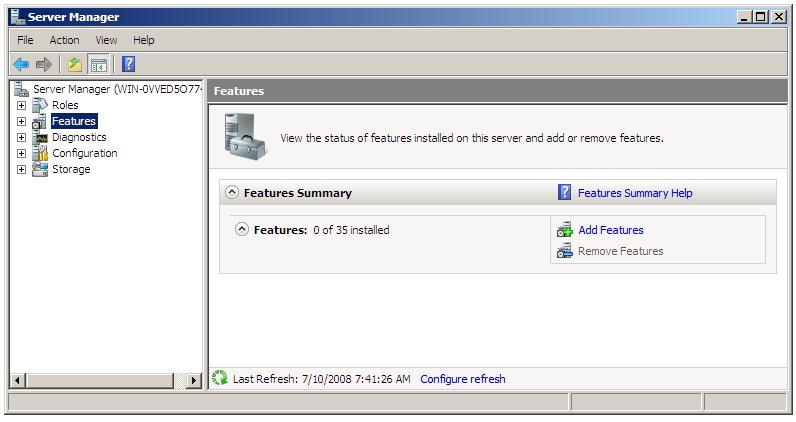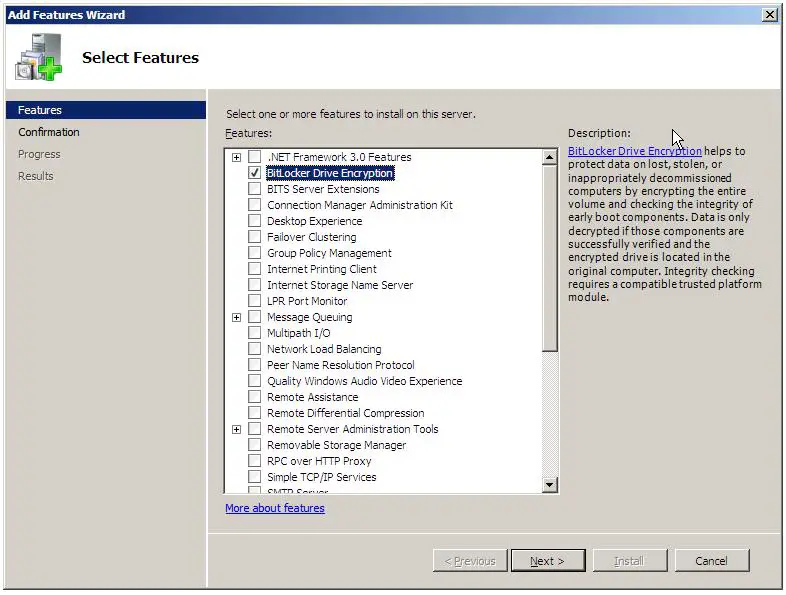Configuring BitLocker Drive Encryption on Windows Server 2008
Bitlocker Drive Encryption is a security feature feature first introduced in the Ultimate and Enterprise editions Windows Vista and subsequently incorporated into all editions of Windows Server 2008.
Bitlocker performs a number of functions depending on the hardware support of the system on which Windows Server 2008 is running. At the most basic level, Bitlocker encrypts entire disk volumes so that the operating system files and user data contained on a disk drive cannot be accessed if the computer and/or drive are lost or stolen. In addition a key is written to a USB flash drive during the Bitlocker configuration process. This flash drive must be inserted into a USB port on the computer at system startup in order to gain access to the system.
When used in conjunction with a computer system which has a Trusted Platform Module (TPM) together with a Trusted Computing Group (TCG) compatible BIOS, Bitlocker also provides additional features including verifying the integrity of the boot files prior to system startup. In addition, TPM support also provides the option to specify a PIN that must be entered on system start up in addition to the flash drive containing the key.
This chapter of Windows Server 2008 Essentials provides a detailed overview of the steps necessary to configure Bitlocker Drive Encryption.
Bitlocker Prerequisites
Unfortunately Bitlocker Drive Encryption is not supported on all systems. In fact, the following are mandatory prerequisites for using Bitlocker:
- A minimum of 1.5Gb of available disk space (either unallocated or available for reallocation from an existing partition).
- A BIOS which supports clearing of system RAM on reboot.
While not required to use Bitlocker, in order to take advantage of the full range of Bitlocker protection features the following optional requirements are also necessary:
- Trusted Platform Module (TPM) Chip
- Trusted Computing Group BIOS
Enabling Bitlocker Drive Encryption
The first step in configuring Bitlocker Drive Encryption involves enabling this particular feature within Windows Server 2008. This is achieved using the Server Manager. To access the Server Manager either open the Start menu and select server manager or click on the Server manager icon in the task bar. In the tree hierarchy located in the left hand panel of the Server Manager select the Features option. Once selected the Server Manager will display the status of current feature configurations and provide options to add and remove features. The following figure illustrates the Server Manager in Features mode with no features currently installed:
To add the Bitlocker feature, begin by clicking on the Add New Features option to invoke the New Features Wizard as shown below.
Select the Bitlocker Drive Encryption option and click on the Next button. On the resulting Confirmation screen verify that that you wish to enable Bitlocker support by clicking on the Install button. The wizard will subsequently work through the installation process. The amount of time required to complete this task will vary depending on system speed. Overall progress can be tracked via the progress bar displayed on the Process screen.
Upon Completion of the installation process it will be necesary to reboot the system to implement the change. The restart can be triggered by clicking the You must restart this server to finish the installation link shown on the wizard's Results page. Alternatively, close the wizard and select the restart from from the Start menu when it is convenient to do so.
After the restart has completed the Add Features Wizard will restart and complete the final phases of the feature installation process. Once completed click on the Close button to exit from the wizard.
Creating Partitions for Bitlocker Drive Encryption
BitLocker Drive Encryption requires that there be two partitions on the hard disk drive. The first partition is referred to as the system volume and contains the unencrypted boot information. The second partition is referred to as the operating system volume. This is the volume which will be encrypted and contains the operating system and user data.
The system volume must be at least 1.5Gb in size and must be created before proceeding with the Bitlocker Drive Encryption process. This volume can be created either by using unallocated space on a drive, taking space from an existing volume, or merging multiple smaller volumes to create a single volume. In order to ease the process of creating the system volume Microsoft provides a tool called the Bitlocker Driver Preparation Tool. This tool may be downloaded from the Microsoft website.
Once the tool has been downloaded and installed it should appear in the Start->Accessories->