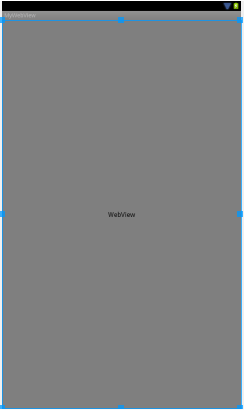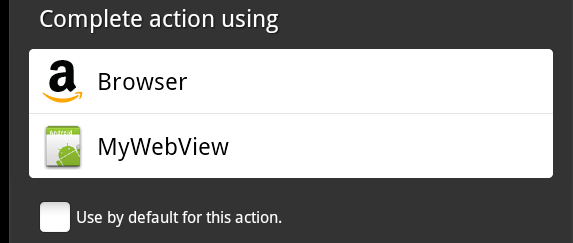Android Implicit Intents – A Worked Example
| Previous | Table of Contents | Next |
| Android Explicit Intents – A Worked Example | Android Broadcast Intents and Broadcast Receivers |
<google>BUY_KINDLE_FIRE</google>
In this chapter, an example application will be created designed to demonstrate a practical implementation of implicit intents. The goal will be to create and send an intent requesting that the content of a particular web page be loaded and displayed to the user. Since the example application itself will not contain an activity capable of performing this task, an implicit intent will be issued so that the Android intent resolution algorithm can be engaged to identify and launch a suitable activity from another application. In the case of the Kindle Fire, this is most likely to be an activity from the Silk web browser that is bundled with Amazon’s Android implementation.
Having successfully launched the built-in browser, a new project will be created which also contains an activity capable of displaying web pages. This will be installed onto the device or emulator and used to demonstrate what happens when two activities match the criteria for an implicit intent.
Creating the Implicit Intent Example Project
Within the Eclipse environment, select the File -> New -> Other… menu option and choose Android Project from the wizard dialog before clicking Next. Name the project ImplicitIntent, click Next and select Android 2.3.3 as the SDK target. On the next screen, enter an appropriate package name (or com.example.ImplicitIntent if you do not have a suitable URL). Click Finish to create the new project.
Designing the User Interface
The user interface for the ImplicitIntentActivity class is very simple, consisting solely of a RelativeLayout view and a button. Within the Project Explorer panel of the Eclipse main window, locate the res -> layout -> main.xml file and double click on it to load it into the editing pane. Select the main.xml tab at the bottom of the editing area and replace the current XML with the following:
<?xml version="1.0" encoding="utf-8"?>
<RelativeLayout xmlns:android="http://schemas.android.com/apk/res/android"
android:id="@+id/RelativeLayout1"
android:layout_width="fill_parent"
android:layout_height="fill_parent"
android:orientation="vertical" >
<Button
android:id="@+id/button1"
android:layout_width="wrap_content"
android:layout_height="wrap_content"
android:layout_centerHorizontal="true"
android:layout_centerVertical="true"
android:onClick="showWebPage"
android:text="Show Web Page" />
</RelativeLayout>
Note the inclusion of the onClick property which will ensure that a method named showWebPage() (which has not yet been implemented) will be called when the button is “clicked” by the user.
Once the changes have been made, be sure to save the XML layout file before proceeding.
Creating the Implicit Intent
As outlined above, the implicit intent will be created and issued from within a method named showWebPage() which, in turn, needs to implemented in the ImplicitIntentActivity class, the code for which resides in the ImplicitIntentActivity.java source file. Locate this file in the Project Explorer panel and double click on it to load it into an editing pane. Once loaded, modify the code to add the showWebPage() method together with the requisite imports:
package com.ebookfrenzy.com;
import android.app.Activity;
import android.content.Intent;
import android.net.Uri;
import android.os.Bundle;
import android.view.View;
public class ImplicitIntentActivity extends Activity {
/** Called when the activity is first created. */
@Override
public void onCreate(Bundle savedInstanceState) {
super.onCreate(savedInstanceState);
setContentView(R.layout.main);
}
public void showWebPage(View view) {
Intent intent = new Intent(Intent.ACTION_VIEW,
Uri.parse("http://www.ebookfrenzy.com"));
startActivity(intent);
}
}
The tasks performed by this method are actually very simple. First, a new intent object is created. Instead of specifying the class name of the intent, however, the code simply indicates the nature of the intent (to display something to the user) using the ACTION_VIEW option. The intent object also includes a URI containing the URL to be displayed. This indicates to the Android intent resolution system that the activity is requesting that a web page be displayed. The intent is then issued via a call to the startActivity() method.
Compile and run the application either on an AVD or a physical Kindle Fire device and, once running, touch the Show Web Page button. When touched, a web browser view should appear and load the web page designated by the URL. A successful implicit intent has now been executed.
Adding a Second Matching Activity
The remainder of this chapter will be used to demonstrate the effect of the presence of more than one activity installed on the device matching the requirements for an implicit intent. To achieve this, a second application will be created and installed on the device. Begin, therefore, by creating a new project named MyWebView within Eclipse using the usual SDK configuration options.
Adding the Web View to the UI
The user interface for the sole activity contained within the new MyWebView project is going to consist of an instance of the Android WebView view. Within the Project Explorer panel, locate the main.xml file containing the user interface description for the activity and double click on it to load it into the Graphical Layout tool. Remove the current template TextView object added to the UI by Eclipse and then drag and drop a WebView object from the Composite section of the palette onto the existing LinearLayout view. By default the new WebView object should automatically fill the entire display area as illustrated in Figure 20-1:
Figure 20-1
Obtaining the Intent URL
When the implicit intent object is created to display a web browser window, the URL of the web page to be displayed will be bundled into the intent object within a Uri object. The task of the onCreate() method within the MyWebViewActivity class is to extract this Uri from the intent object, covert it into a URL string and assign it to the WebView object which, since we did not provide a specific name, will have an ID of webView1. To implement this functionality, modify the onCreate() method in MyWebViewActivity.java so that it reads as follows:
package com.ebookfrenzy.MyWebView;
import java.net.URL;
import android.app.Activity;
import android.content.Intent;
import android.net.Uri;
import android.os.Bundle;
import android.webkit.WebView;
public class MyWebViewActivity extends Activity {
/** Called when the activity is first created. */
@Override
public void onCreate(Bundle savedInstanceState) {
super.onCreate(savedInstanceState);
setContentView(R.layout.main);
Intent intent = getIntent();
Uri data = intent.getData();
URL url = null;
try {
url = new URL(data.getScheme(), data.getHost(),
data.getPath());
} catch (Exception e) {
e.printStackTrace();
}
WebView webView = (WebView) findViewById(R.id.webView1);
webView.loadUrl(url.toString());
}
}
The new code added to the method performs the following tasks:
- Obtains a reference to the intent which caused this activity to be launched
- Extracts the Uri data from the intent object
- Converts the Uri data to a URL object
- Obtains a reference to the WebView object in the user interface
- Loads the URL into the web view, converting the URL to a String in the process.
The coding part of the MyWebView project is now complete. All that remains is to modify the manifest file.
Modifying the MyWebView Project Manifest File
There are a number of changes that must be made to the manifest file for the MyWebView project before it can be tested. In the first instance, the activity will need to seek permission to access the internet (since it will be required to load a web page). This is achieved by adding the appropriate permission line to the manifest file:
<uses-permission android:name="android.permission.INTERNET" />
A review of the contents of the intent filter section the AndroidManifest.xml file for the MyWebView project will reveal the following settings:
<intent-filter >
<action android:name="android.intent.action.MAIN" />
<category android:name="android.intent.category.LAUNCHER" />
</intent-filter>
In the above XML, the android.intent.action.MAIN entry indicates that this activity is the point of entry for the application when it is launched without any data input. The android.intent.category.LAUNCHER directive, on the other hand, indicates that the activity should be listed within the application launcher screen of the device.
Since the activity is not required to be launched as the entry point to an application, cannot be run without data input (in this case a URL) and is not required to appear in the launcher, neither the MAIN nor LAUNCHER directives are required in the manifest file for this activity.
The intent filter for the MyWebViewActivity activity does, however, need to be modified to indicate that it is capable of handling ACTION_VIEW intent actions for http data schemes. Android also requires that any activities capable of handling implicit intents that do not include MAIN and LAUNCHER entries also include the so-called default category in the intent filter. The modified intent filter section should, therefore, read as follows:
<intent-filter >
<action android:name="android.intent.action.VIEW" />
<category android:name="android.intent.category.DEFAULT" />
<data android:scheme="http" />
</intent-filter>
Bringing these requirements together results in the following complete AndroidManifest.xml file:
<?xml version="1.0" encoding="utf-8"?>
<manifest xmlns:android="http://schemas.android.com/apk/res/android"
package="com.ebookfrenzy.MyWebView"
android:versionCode="1"
android:versionName="1.0" >
<uses-sdk android:minSdkVersion="10" />
<uses-permission android:name="android.permission.INTERNET" />
<application
android:icon="@drawable/ic_launcher"
android:label="@string/app_name" >
<activity
android:label="@string/app_name"
android:name=".MyWebViewActivity" >
<intent-filter >
<action android:name="android.intent.action.VIEW" />
<category android:name="android.intent.category.DEFAULT" />
<data android:scheme="http" />
</intent-filter>
</activity>
</application>
</manifest>
Load the AndroidManifest.xml file into the manifest editor by double clicking on the file name in the Project Explorer panel. Once loaded, select the tab containing the file name located along the bottom edge of the manifest editor panel and modify the XML to match the above changes.
Having made the appropriate modifications to the manifest file, the new activity is ready to be installed on the device.
Installing the MyWebView Package on a Device
Before the MyWebViewActivity can be used as the recipient of an implicit intent it, must first be installed onto the device. This is achieved by running the application in the normal manner. In other words, right-click (Ctrl-click on Mac OS X) on the MyWebView entry in the Project Explorer panel and select the Run As -> Android Application menu option. Because the manifest file contains neither the android.intent.action.MAIN nor android.intent.category.LAUNCHER directives the application will install onto the device, but neither start up nor appear in the launcher. The successful installation of the package will, however, be reported in the Eclipse console panel:
[2012-07-02 13:05:27 - MyWebView] Uploading MyWebView.apk onto device '74CE000600000001' [2012-07-02 13:05:27 - MyWebView] Installing MyWebView.apk... [2012-07-02 13:05:29 - MyWebView] Success! [2012-07-02 13:05:29 - MyWebView] \MyWebView\bin\MyWebView.apk installed on device [2012-07-02 13:05:29 - MyWebView] Done!
Once the installation is completed, the activity is ready to be included in the Android framework’s intent resolution process.
Testing the Application
In order to test MyWebView, simply re-launch the ImplicitIntent application created earlier in this chapter and touch the Show Web Page button. This time, however, the intent resolution process will find two activities with intent filters matching the implicit intent. As such, the system will display a dialog (Figure 20-2) providing the user with the choice of activity to launch.
Figure 20-2
Selecting the MyWebView option should cause the intent to be handled by our new MyWebViewActivity which will subsequently appear and display the designated web page.
Summary
Implicit intents provide a mechanism by which one activity can request the service of another simply by specifying an action type and, optionally, the data on which that action is to be performed. In order to be eligible as a target candidate for an implicit intent, however, an activity must be configured to extract the appropriate data from the inbound intent object and be included in a correctly configured the manifest file, including appropriate permissions and intent filters. When more than one matching activity for an implicit intent is found during an intent resolution search, the user is prompted to make a choice as to which to use.
Within this chapter an example as been created to demonstrate both the issuing of an implicit intent, and the creation of an example activity capable of handling such an intent.
<google>BUY_KINDLE_FIRE</google>
| Previous | Table of Contents | Next |
| Android Explicit Intents – A Worked Example | Android Broadcast Intents and Broadcast Receivers |