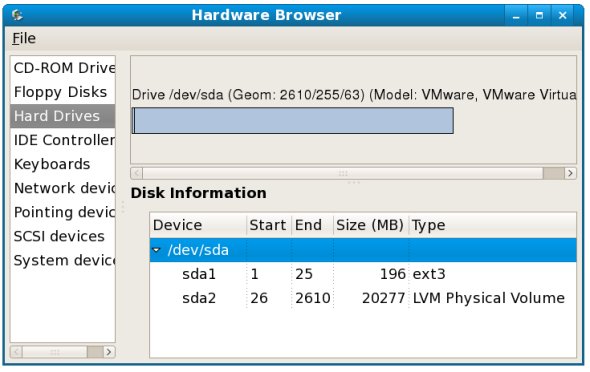Adding a New Disk Drive to a Fedora Linux System
One of the first problems encountered by users these days is that they run out of disk space to store data. Fortunately disk space is now one of the cheapest IT commodities. In the next two chapters we will look at the steps necessary to configure Fedora Linux to use the space provided via the installation of a new internal disk drive.
Mounted Filesystems or Logical Volumes
There are two ways to configure a new disk drive into a Fedora Linux system. One very simple method is to create one or more Linux partitions on the new drive, create Linux filesystems on those partitions and then mount them at specific mount points so that they can be accessed. This approach will be covered in this chapter of Fedora Linux Essentials.
Another approach is to add the new space to an existing volume group or create a new volume group. When Fedora is installed a volume group is created and called VolGroup00. Within this volume group is a logical volume called LogVol00 which is used to store the / filesystem. By configuring the new disk as part of a volume group (for example VolGroup00) we are able to increase the disk space available to the logical volumes. Using this approach we able, therefore, to increase the size of the / filesystem by allocating some or all of the space on the new disk to LogVol00. This topic will be discussed in detail in the chapter entitled (Adding a New Disk to a Fedora Volume Group and Logical Volume).
Getting Started
This tutorial assumes that the new physical hard drive has been installed on the system and is visible to the operating system. The best way to do this is to enter the system BIOS during the boot process and ensuring that the BIOS sees the disk drive. Sometimes the BIOS will provide a menu option to scan for new drives. IF the BIOS does not see the disk drive double check the connectors and jumper settings (if any) on the drive.
Finding the New Hard Drive in Fedora
Assuming the drive is visible to the BIOS it should automatically be detected by the operating system. Typically, the disk drives in a system are assigned device names beginning hd or 'sd followed by a letter to indicate the device number. For example, the first device might be /dev/sda, the second /dev/sdb and so on.
The following is output from a system with only one physical disk drive:
ls /dev/sd* /dev/sda /dev/sda1 /dev/sda2
This shows that the disk drive represented by /dev/sda is itself divided into 2 partitions, represented by /dev/sda1 and /dev/sda2.
Another option is to install and run the Hardware Browser. If this is already installed it may be launched by selecting Hardware from the Application->System Tools->Hardware menu option. If this option is not available it may be installed as follows:
su - yum install hwbrowser
In the Hardware browser select the Hard Drives option to display the current hard disk drive configuration:
The following output is from the same system after a second hard disk drive has been installed: