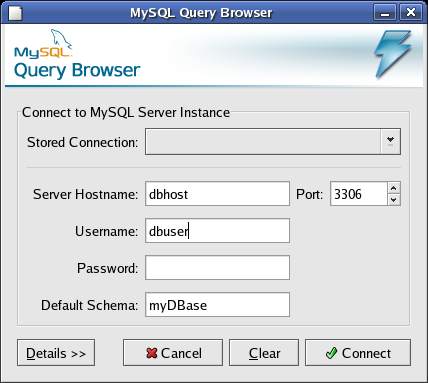Difference between revisions of "The MySQL Query Browser"
(New page: The MySQL Query Browser is a graphical tool designed to provide a user friendly environment in which to write and execute SQL statements. == Getting and Installing MySQL Query Browser == ...) |
(→Getting and Installing MySQL Query Browser) |
||
| Line 22: | Line 22: | ||
mysql-query-browser | mysql-query-browser | ||
</pre> | </pre> | ||
| + | |||
| + | == Connecting the MySQL Query Browser to a Database Server == | ||
| + | |||
| + | When the MySQL Query Browser tool starts the following login screen will appear: | ||
| + | |||
| + | [[image:mysql_query_browser_login.jpg]] | ||
| + | |||
| + | Enter the name of the host on which the database server resides, together with appropriate user and password credentials. Finally, specify the name of database in the ''Default Schema'' field on which you wish to work during the Query Browser session (note that you can switch to a different database later from within the tool). | ||
Revision as of 18:53, 1 October 2007
The MySQL Query Browser is a graphical tool designed to provide a user friendly environment in which to write and execute SQL statements.
Getting and Installing MySQL Query Browser
As with the MySQL Administrator, the MySQL Query Browser is not installed as part of the core MySQL software package. Both pre-built versions of the tool for Windows, Linux and Mac OS and the source code for the this tool can be obtained from:
http://dev.mysql.com/downloads
The Windows version of the GUI tools are supplied as an installer executable. To perform the installation, simply launch the installer once the download is complete.
The Linux version of the tools can be downloaded using RPM (note that the filenames may change for later releases or different Linux versions of the software):
su - rpm -ihv mysql-gui-tools-5.0r12-1rhel4.i386.rpm rpm -ihv mysql-query-browser-5.0r12-1rhel4.i386.rpm
On Windows, the MySQL Query Browser can be launched from the Desktop Start menu. On Linux, the tool is launched as follows:
mysql-query-browser
Connecting the MySQL Query Browser to a Database Server
When the MySQL Query Browser tool starts the following login screen will appear:
Enter the name of the host on which the database server resides, together with appropriate user and password credentials. Finally, specify the name of database in the Default Schema field on which you wish to work during the Query Browser session (note that you can switch to a different database later from within the tool).