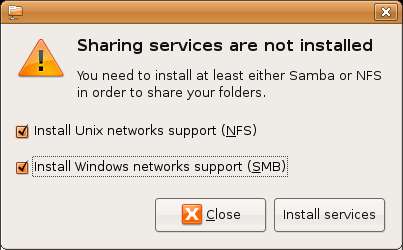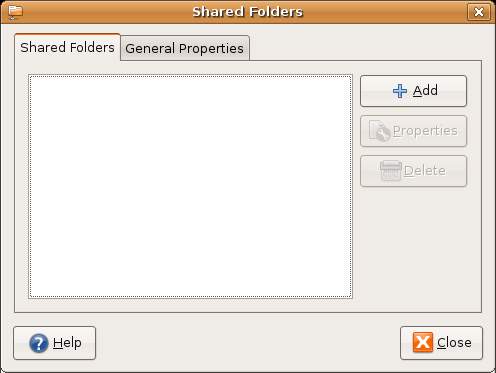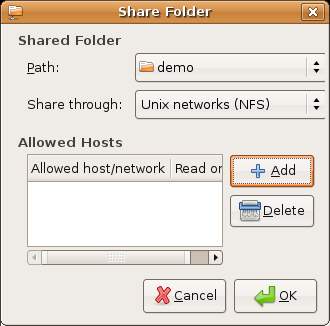Difference between revisions of "Sharing Ubuntu Linux Folders with Remote Linux and UNIX Systems"
(→Setting up Ubuntu Linux Folder Sharing) |
(→Setting up Ubuntu Linux Folder Sharing) |
||
| Line 21: | Line 21: | ||
To share a folder click on the ''Add'' button to display the ''Share Folder'' dialog: | To share a folder click on the ''Add'' button to display the ''Share Folder'' dialog: | ||
| − | [[Image: | + | [[Image:ubuntu_shared_folders_add_nfs.jpg]] |
Revision as of 19:29, 2 July 2007
Ubuntu Linuix uses Network File System (NFS) to allow the file system on one Linux computer to be accessed on over a network connection by another Linux or UNIX system. NFS was originally developed by Sun Microsystems in 1980's and remains the standard mechanism for sharing of remote Linux/UNIX file systems to this day.
NFS is very different to the Windows SMB resource sharing technology. Accessing Linux based resources from a Windows system is covered in the Sharing Ubuntu Linux Folders with Remote Windows Systems chapter of this book. In this chapter we will be looking at network based sharing of folders between Linux based systems.
Installing the NFS Services on Ubuntu Linux
The services required to enable file systema nd folder sharing are not installed by default on the desktop edition of Ubuntu Linux. They can easily be installed, however, and are installed when an attempt is first made to share folders.
To initiate the sharing process select the System desktop menu and click on the Shared Folders option of the Administration sub-menu. If the file sharing services have not previously been installed the following dialog will appear:
if you wish to share folders with both Windows and Linux systems install both SMB and NFS services. If you do not need to provide access for Windows system just install NFS.
Setting up Ubuntu Linux Folder Sharing
Once the appropriate NFS services are installed th enext step is to select a folder to share. The Shared Folders dialog will appear as follows:
To share a folder click on the Add button to display the Share Folder dialog: