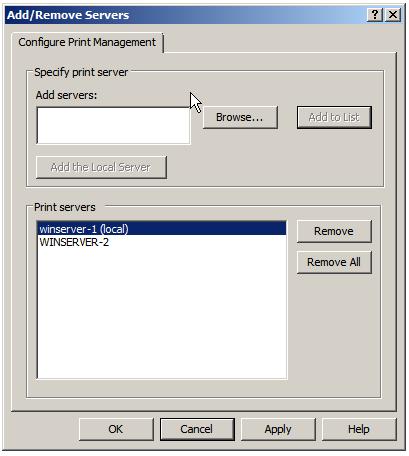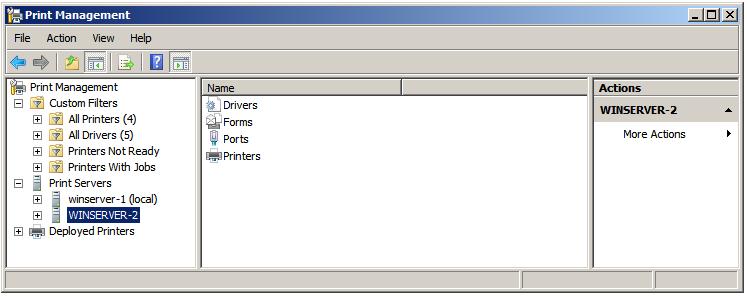Managing Windows Server 2008 Print Services
The previous chapter of Windows Server 2008 Essentials covered the configuration of the print services role on Windows Server 2008 and subsequent installation of shared printers on the server. This chapter is all about the day to day management of print services.
Managing Remote Print Servers
In the previous chapter it was stated that the Print Management tool provides a central location from which the print services for an entire network may be managed. So far we have only looked and managing the print server running on the local computer. In this section we will look at adding remote servers to the local Print Management configuration. For the purposes of this example a theoretical configuration consisting of two Windows Server 2008 systems named winserver-1 and winserver-2 is assumed. Both systems have the print services role installed and Print Management on winserver-1 will be configured to also manage print services on winserver-2. This is achieved by first launching Print Management on the local winserver-1 system (Start -> Administration Tools -> Print Management) and right clicking on the Print Servers node of the tree hierarchy in the left hand pane and select the Add/Remove Servers option.
From the resulting menu, select the Add/Remove Servers option. The resulting dialog box displays the currently configured print servers under the management of local Print Management. If no remote print servers have been added previously the only server listed will be the local system. To add additional print servers eitehr enter a comma separated list of server names, or use the Browse button to locate servers on the network. When one or more servers have been selected, click on the Add to list button to add the servers to the list. The following figure illustrates the Add/Remove Servers dialog box configured with both the local and remote servers:
Once all the required remote print servers have been added to the list, click on Apply then close the dialog to return to the main Print Management window. The new print servers will now appear alongside the local server under Print Servers in the left hand pane of the Print Management screen as illustrated below:
Migrating Printers and Queues Between Servers
Windows Server 2008 also provides the ability to migrate both printers and print queues from one print server to another. This makes it easy to