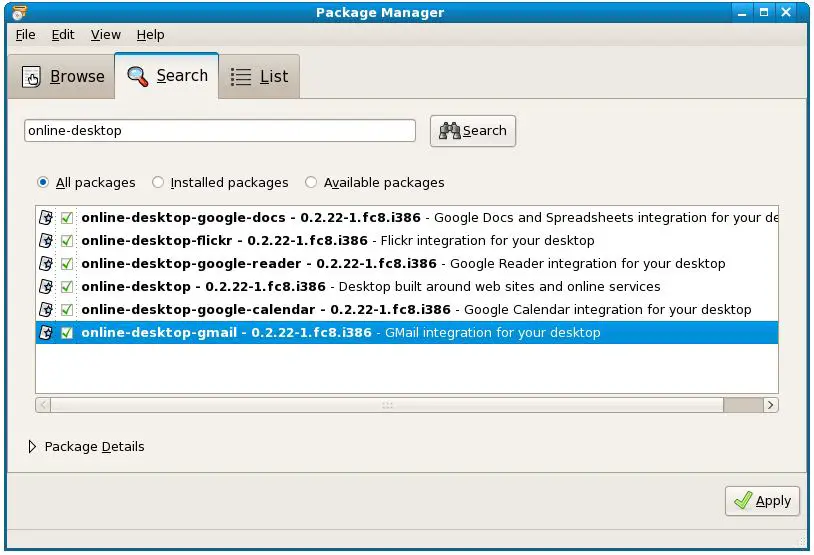GNOME Online Desktop Installation and Setup on Fedora
The GNOME online desktop is a a new concept intended to integrate the traditional desktop environment with the wide array of web based services such as web mail, online calendars, social networks and office tools. The first glimpse of the GNOME Online Desktop appeared with Fedora 8. There is still much work to be done before the online desktop is complete, but there is still plenty to try out in this early release.
In this chapter we will look at how to install and try out the GNOME Online Desktop on your Fedora system.
Installing GNOME Online Desktop
The first step in running the online desktop is to install it (as of Fedora 8 the required packages are not installed by default). Begin the installation process by invoking the Package Manager by selecting Add/Remove Software from the Applications menu. Whne the package manager has loaded click on the Search tab to display the package search screen. In the search text field enter online-desktop and click on the Search button to initiate the search. The package manager will return a list of packages matching the search criteria. As of Fedora 8 the following packages are available for installation:
- online-desktop - the core GNOME Online Desktop package
- online-desktop-google-docs - support for Google Docs and Spreadsheets
- online-desktop-flickr - support for the Flickr photo sharing site
- online-desktop-google-reader - support for the Google Reader
- online-desktop-google-calendar - support for Google Calendar
- online-desktop-gmail - support for Google Mail
Make sure you select online-desktop for installation, together with any other integrations you wish to use on your online desktop and click the Apply button to initiate the installation process:
The Package Manager will resolve any dependencies and present a dialog containing a list of other packages which must be installed for the online desktop to work. Click on Continue to perform the installation. be prepared to insert for Fedora installation CD if prompted to do so. Once the installation has completed successfully, exit the Package Manager.