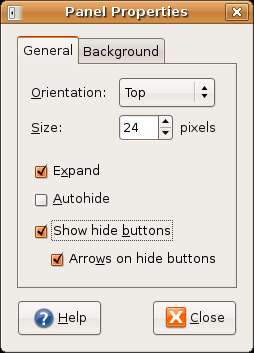Difference between revisions of "Customizing the Ubuntu GNOME Desktop Panels"
(→Changing Desktop Panel Properties) |
|||
| Line 15: | Line 15: | ||
The properties of the desktop panels are controlled using the ''Panel Properties'' dialog. To access the Panel Properties for a particular panel move the mouse pointer over a blank section of the panel and click the right hand mouse button. In the resulting popup menu select the ''Properties'' menu option to invoke ''Panel Properties'': | The properties of the desktop panels are controlled using the ''Panel Properties'' dialog. To access the Panel Properties for a particular panel move the mouse pointer over a blank section of the panel and click the right hand mouse button. In the resulting popup menu select the ''Properties'' menu option to invoke ''Panel Properties'': | ||
| − | [[Image: | + | [[Image:gnome_panel_properties.jpg|GNOME Desktop Panel Properties]] |
Revision as of 19:04, 29 June 2007
The bars across the top and bottom of the desktop are called panels. The top panel (shown below) contains the desktop menus, icons to launch commonly used applications such as the web browser and email client and other items such as the date and time and various status indicators.
The panel along the bottom of the desktop (shown below) contains button to hide and show the currently running applications, an area for switching between workspaces, a button to hide all currently viusible application windows and an icon to open the trash can.
Although only two panels are configured by default you can add as many panels you you need to the desktop (although obviously there are limits on the amount of space on the desktop to accomodate the panels).
In this chapter we will cover various ways to customize these toolbars.
Changing Desktop Panel Properties
The properties of the desktop panels are controlled using the Panel Properties dialog. To access the Panel Properties for a particular panel move the mouse pointer over a blank section of the panel and click the right hand mouse button. In the resulting popup menu select the Properties menu option to invoke Panel Properties: