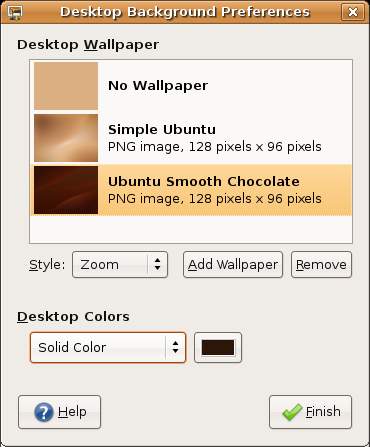Difference between revisions of "Configuring the Ubuntu GNOME Desktop Background and Themes"
(→Changing the Desktop Background) |
(→Changing the GNOME Desktop Theme) |
||
| Line 14: | Line 14: | ||
== Changing the GNOME Desktop Theme == | == Changing the GNOME Desktop Theme == | ||
| + | |||
| + | The desktop these defines the color and shape of the decorations around the Windows. By default Ubuntu uses the Human theme. This is essentially a theme called ''Clearlooks'' with earthy looking colors applied to it. A number of pre-installed themes are also available for selection, and many themes are available for download online. | ||
| + | |||
| + | Themes are controlled by the ''Theme Preferences'' dialog accessed from the ''Administration->Preferences->Themes'' menu option. The dialog appears as follows: | ||
| + | |||
| + | [[Image:E.jpg]] | ||
Revision as of 13:47, 29 June 2007
When you first install and run Ubuntu Linux the first thing you see when you log in is the default desktop. It has the Ubuntu brown color scheme and panels at the top and bottom of the screen. There are two predominent desktop environments availabe with Linux - the GNOME desktop and the KDE desktop. Which is the best desktop is matter of preference and heated disagreement in the Linux community. Both are excellent, feature rich desktops. The standard Ubuntu Linux distribnution installs the GNOME desktop by default, and that is the desktop covered in this chapter of Ubuntu Linux Essentials.
The remarkable thing about the desktop is that just about everything you currently see can be changed in some way. This chapter will provide details on how to customize the desktop to your liking.
Changing the GNOME Desktop Background
The GNOME desktop allows the background to be changed either to a diferent, a solid or graded color, or to any image you choose to specify. There are three methods for changing the backgound, either by clicking with the right hand mouse button on the actual desktop background and selecting Change Desktop Background, selecting the Administration->Preferences->Desktop Background menu option, or clicking with the rigth hand-mouse button on an image in the web browser and selecting Set As Desktop Background. The latter method allows you find images from one of the many web istes that provide them and quickly make it your background.
The Desktop Background Properties dialog appears as follows:
Select an image from the list or click on Add Wallpaper to browse your filesystem for an image of your own. Alternatively, select No Wallpaper and choose a color and grading style from the Desktop Colors section of the dialog. Click the Finish button to apply the change.
Changing the GNOME Desktop Theme
The desktop these defines the color and shape of the decorations around the Windows. By default Ubuntu uses the Human theme. This is essentially a theme called Clearlooks with earthy looking colors applied to it. A number of pre-installed themes are also available for selection, and many themes are available for download online.
Themes are controlled by the Theme Preferences dialog accessed from the Administration->Preferences->Themes menu option. The dialog appears as follows: