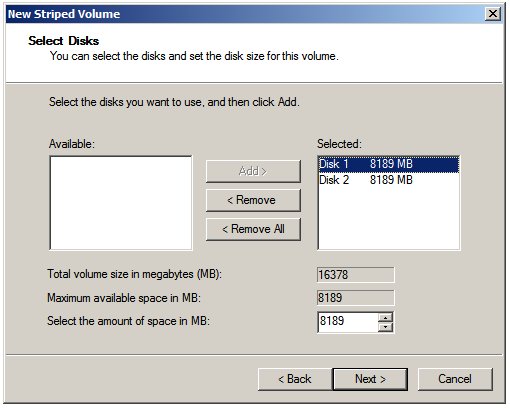Creating and Managing Windows Server 2008 Striped (RAID 0) Volumes
The focus os this chapter of Windows Server 2008 Essetials is the configuration of striped or RAID 0 volumes on a Windows Server 2008 system. It is assumed in this chapter that the reader has a basic understanding of the difference between basic and dynamic disks wihtin the context of Windows Server 2008. For imformation on this subject the chapter entitled Creating and Managing Simple and Spanned Volumes on Windows Server 2008 is recommended.
An Overview of Striped (RAID 0) Volumes
Striped (otherwise known as RAID 0) volumes consist of a stripe set comprised of two or more simialr sized disk drives (up to a total of 32 drives). When data is written to a striped volume the data is divided into a number of stripes equal to the number of disks in the striped set and a stripe is written to each disk. Similarly, when data is read from the volume each stripe of data is read from the disks in the striped set before being combined into its original form.
The primary purpose of striped volumes is performance. By dividing the read and write process over multiple disk drives any bottlenecks associated with using a single disk drive are avoided. The downside of disk striping is that the loss of a single disk in the striped array results in the loss of all the data since the data on the remaining drives in the striped array is of little use without the missing stripes residing on the failed drive.
Creating a Striped (RAID 0) Volume using Disk Management
The remainder of this chapter assumes that the disks in question have been converted from basic disks to dynamic disks. For details on performing this task refer to the initial sections of the Creating and Managing Simple and Spanned Volumes on Windows Server 2008chapter of this book.
In this section a striped volume will be created using two similarly sized disk drives connected to a Windows Server 2008 system (note that if the disks are of different sizes Windows will base the available volume size on the smallest disk drive in the striped set).
Begin the process by invoking the Disk Management snap-in. This can be achieved by running compmgmt.msc in command prompt window or Run dialog and selecting Storage -> Disk Management. The system used in this example contains three disks numbered 0, 1 and 2. Disk 0 is the system disk and disks 1 and 2 will be used to created a striped set.
Within the Disk Management tool right click on the unallocated space in the graphical view of the first disk to be used in the array and select Create New Striped Volume... to invoke the New Striped Volume wizard. Click Next on the welcome screen to proceed to the disk selection screen. As mentioned previously a striped set can comprise anywhere from 2 to 32 disk drives. For the purposes of this example the set will consist of two disks. Initially, the wizard only lists the currently selected disk in the 'Selected column. In order to proceed at least one more disk is required. To add disks to the stiped, select a suitable disk from the available disks in the right hand column and click on Add to add it to the selected disks:
With the necessary disks selected click Next to proceed to assign a drive letter or mount point for the volume. The Next button will then proceed to the Format Volume screen where the file system type and compression options may be selected. To view the summary screen press the Next button. Assuming the summary is acceptable the Finish button will format the volumes and create the stripped volume ready for use.
Creating a Striped (RAID 0) Volume from the Command Prompt
Windows Server 2008 Striped (RAID 0) volumes may also be created from the command prompt using the diskpart tool. This may be launched either from a command prompt window, or from the Run dialog simply by entering diskpart at the prompt. Once invoked the DISKPART> prompt will displayed, ready to recieve commands.
The first step in creating a striped volume using diskpart is to identify the disks to be used in the striped set. This can be achieved using the list disk command:
DISKPART> list disk Disk ### Status Size Free Dyn Gpt -------- ---------- ------- ------- --- --- Disk 0 Online 30 GB 0 B Disk 1 Online 8 GB 8189 MB Disk 2 Online 8 GB 8189 MB
For the purposes of this tutorial we will be creating a striped volume based on a stripe set consisting of disks 1 and 2. The striped volume is created using the create volume command combined with the stripe and disk= directives. In the case of the disk= directive a comman separated list of disk numbers to be used in teh striped set must be provided. The size of the volume may also be specified using the size= directive. Omission of the size= option will cause diskpart to create volume such that it is the size of the smallest disk in the striped set. For example, to create a striped volume comprising of disks 1 and 2:
DISKPART> create volume stripe disk=1,2 DiskPart successfully created the volume.
Having created the striped volume, the list volume command may be used to verify the new configuration:
DISKPART> list volume Volume ### Ltr Label Fs Type Size Status Info ---------- --- ----------- ----- ---------- ------- --------- -------- * Volume 0 RAW Stripe 16 GB Healthy Volume 1 D DVD-ROM 0 B No Media Volume 2 C NTFS Partition 30 GB Healthy System
As shown above the new volume is listed as volume 0 and shown as Stripe. The volume is also lsited as RAW because it has not yet been formatted with a file system. This, too, can be achieved within the diskpart tool:
DISKPART> select volume 0 DISKPART> format fs=ntfs label="My Striped Vol" 100 percent completed DiskPart successfully formatted the volume.
Once formatted, the last task is to assign either a drive letter or mount point to the volume by which it will accessed:
To assign a drive letter:
DISKPART> assign letter=E: DiskPart successfully assigned the drive letter or mount point.
To assign a mount point:
DISKPART> assign mount=\bigvol DiskPart successfully assigned the drive letter or mount point.
Once assigned a drive letter or mount point, the new striped volume is ready for use.