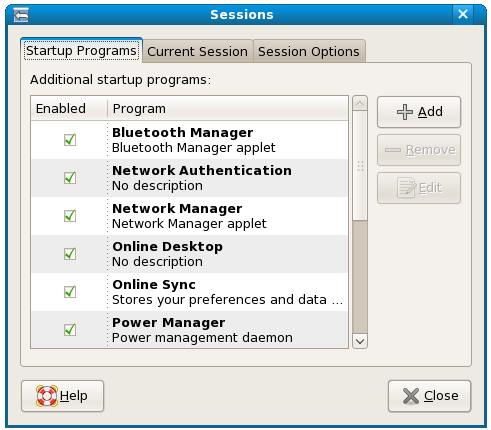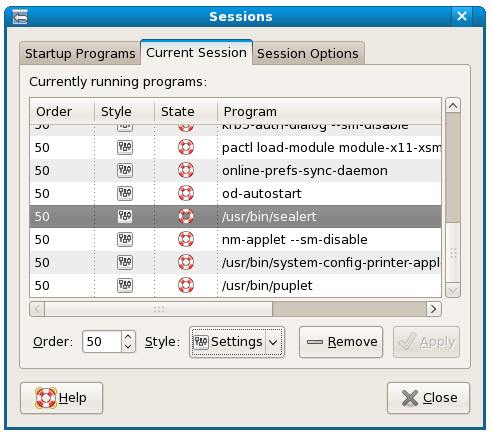Fedora Desktop - Starting Applications on Login
By default, the system starts a number of different programs each time a user logs into a desktop session. Sometimes the default list includes programs which are not needed by every user. On other occasions, additional programs are required by the user. In this chapter we will look at configuring programs to auto-load when a user logs in.
Understanding Sessions
Each time a user logs into the Fedora desktop they create a session. This session lasts right up until the point that the user logs out of the desktop or switches to another user. When a session starts a number of programs are started automatically. Many of these are required for the desktop environment to function and are largely invisible to the user. Others may be applications which the user prefers to have started each time she logs in. Fortunately the GNOME desktop makes it easy to control what gets started when a specific user logs in.
Configuring Desktop Startup Programs
The programs which get started when a user logs in are controlled via the Sessions dialog. This dialog is accessed from the System->Preferences->Personal->Sessions menu. When first loaded, the dialog displays the Startup Programs panel lists the programs which are started when a user logs into a desktop session:
Any programs which are not required may be disabled on desktop startup simply by unchecking the selection box next to the item. Most of the programs configured to start by default are there for a reason so unless you are sure you will not need the program (for example you may never plan to use Blue Tooth) there is really little to be gained by disabling a program.
It is more likely, however, that you will need to add a program to be launched automatically when you login. This can easily be achieved by clicking on the Add button. In the resulting New Startup Program dialog enter the name of the program and then click on the Browse button to locate the program on the file system. Once you have filled in the dialog press the OK button to apply the program to the list.
Listing the Currently Running Programs
The second tab in the Sessions dialog displays a list of programs running in the current session:
Whilst it is possible to remove any or all of these programs doing so will almost certainly stop some part of the desktop environment from working. It is best, therefore, to look but not touch.
Saving the Current Session
Another way to specify what should be started during future desktop sessions is to simply start the desired applications manually and open the Sessions dialog (System->Preferences->Personal->Sessions). In the Sessions dialog select the Session options tab and click on the Currently running applications button.