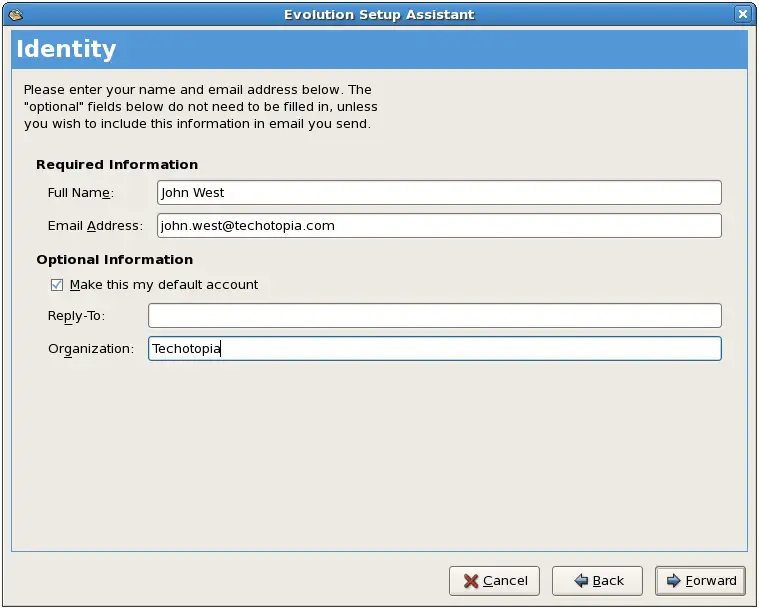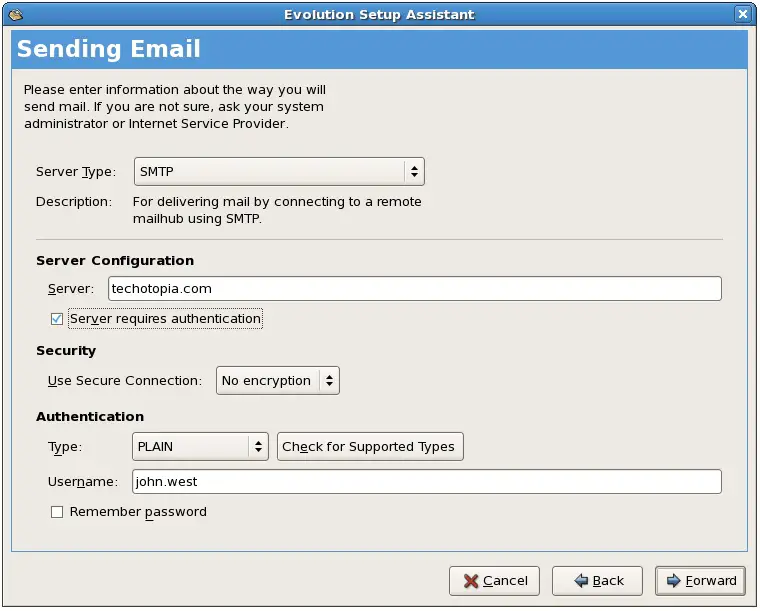Configuring a CentOS Mail Client (Evolution)
In the previous chapter, entitled Configuring a CentOS Postfix Email Server, the various components that comprise an email system were covered. In addition, details of how to setup and maintain a Postfix based email server on CentOS were provided.
This chapter will cover the steps necessary to install and configure the Evolution email client on CentOS so that users can send and receive email messages either from the local postfix server or from remote email servers.
An Overview
Email may be accessed and read either from a local email server (see Configuring a CentOS Postfix Email Server) or from a remote email server perhaps provided by an internet service or web based provider. In this chapter we will cover both approaches. For this example we are going to use the Evolution email client as the example. Evolution is a powerful email client that is styled to a large extent on the Microsoft Outlook tool.
When you first start up Evolution (which can be run from the command-line or from the GNOME Desktop menu) for the first time you will be presented with a set up wizard that will take you through the configuration process. After the welcome screen has been dismissed, a screen will provide the option to restore previous mail and settings from a backup. Assuming you have no backup from which to restore, click the Forward button to proceed to the Identity screen as illustrated in the following figure:
The Identity screen will ask for information about your email account. You will need to provide the following information:
- Your full name (what gets displayed in the “From” field of the email client of any person who receives email from you).
- Your email address. Typically you will use the domain that was set up in the main.cf file. For example [email protected].
Once you have filled in these fields click Next to proceed to the next stage of configuration which is where we tell Evolution how to pick up received mail.
Configuring Evolution to Receive Mail from a Local Postfix Server
The default configuration for Postfix is to place email in a /var/spool/mail/<login id>. For example if your log in ID on the system is john your email will be placed in a file called /var/spool/mail/john.
On the Evolution “Receive Mail” screen, therefore, we need to change the “Server Type” to “Standard Unix mbox spool or directory”. The wizard should then fill in the correct location of the mailbox for your account.
Configuring Evolution to Receive Mail from a Remote POP Server
Web and ISP based mail services typically provide a mechanism to download mail to a local mail client using POP. To configure POP email download, select this from the Server Type menu on the Receiving Mail page of the Evolution setup wizard and enter the server address and user name for the email account (this information will be provided by your email provider). In Sending and Receiving GMail Email on a CentOS System we provide a detailed example of using POP and Evolution to send and receive messages via a GMail account.
Configuring Evolution to Send Mail
The final step is to tell the Evolution mail client how to send mail. Press Forward to move to the Sending Mail setup screen. On this screen change the “Server Type” to SMTP and set the Host field to the same setting used for the myhostname option in the /etc/postfix/main.cf file (see Configuring a CentOS Postfix Email Server).
All being well you should now be able to send and receive mail. If you encounter any problems check the mail log file on your system as described earlier and you should be able to perform an internet search for the error message to hopefully find guidance on solving the problem.