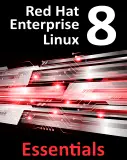Difference between revisions of "Adding and Managing RHEL 6 Swap Space"
m (Text replacement - "<google>BUY_RHEL6</google>" to "<htmlet>rhel6</htmlet>") |
m (Text replacement - "<google>BUY_RHEL6_BOTTOM</google>" to "<htmlet>rhel6</htmlet>") |
||
| Line 231: | Line 231: | ||
| − | < | + | <htmlet>rhel6</htmlet> |
<hr> | <hr> | ||
Revision as of 21:32, 1 February 2016
| Previous | Table of Contents | |
| Adding a New Disk to an RHEL 6 Volume Group and Logical Volume |
|
You are reading a sample chapter from the RHEL 6 Edition book. Purchase the fully updated Red Hat Enterprise Linux 8 (RHEL 8) Edition of this publication in eBook ($9.99) or Print ($36.99) format Red Hat Enterprise Linux 8 Essentials Print and eBook (ePub/PDF/Kindle) editions contain 31 chapters and over 250 pages |
An important part of maintaining the performance of a Red Hat Enterprise Linux 6 system involves ensuring that adequate swap space is available comparable to memory demands placed on the system. The goal of this chapter, therefore, is to provide an overview of swap management on RHEL 6.
What is Swap Space?
Computer systems have a finite amount of physical memory that is made available to the operating system. When the operating system begins to approach the limit of the available memory it frees up space by writing memory pages to disk. When any of those pages are required by the operating system they are subsequently read back into memory. The area of the disk allocated for this task is referred to as swap space.
Recommended Swap Space for RHEL 6
The amount of swap recommended for RHEL 6 depends on a number of factors including the amount of memory in the system and the workload imposed on that memory. The current guidelines for Red Hat Enterprise Linux 6 swap space are as follows:
- 4GB of RAM requires a minimum of 2GB of swap space
- 4GB to 16GB RAM requires a minimum of 4GB of swap space
- 16GB to 64GB of RAM requires a minimum of 8GB of swap space
- 64GB to 256GB of RAM requires a minimum of 16GB of swap space
Identifying Current Swap Space Usage
The current amount of swap used by an RHEL 6 system may be identified in a number of ways. One option is to cat the /proc/swaps file:
# cat /proc/swaps Filename Type Size Used Priority /dev/dm-1 partition 2064376 0 -1
Alternatively, use the swapon command:
Filename Type Size Used Priority /dev/dm-1 partition 2064376 0 -1
Finally, the free command may also be used:
# free
total used free shared buffers cached
Mem: 1021488 615348 406140 0 199596 160312
-/+ buffers/cache: 255440 766048
Swap: 2064376 0 2064376
Adding a Swap File to an RHEL 6 System
Additional swap may be added to the system by creating a file and assigning it as swap. Begin by creating the swap file using the dd command (the size can be changed by adjusting the count= variable; the following creates a 131MB file):
# dd if=/dev/zero of=/newswap bs=1024 count=128000 128000+0 records in 128000+0 records out 131072000 bytes (131 MB) copied, 1.7639 seconds, 74.3 MB/s
Configure the file as swap:
# mkswap /newswap
mkswap: /newswap: warning: don't erase bootbits sectors
on whole disk. Use -f to force.
Setting up swapspace version 1, size = 127996 KiB
no label, UUID=91588fb6-ac01-47f6-bb42-064c1c7c4599
Add the swap file to the system in real-time:
# swapon /newswap
Finally, modify the /etc/fstab file to automatically add the new swap at system boot time by adding the following line:
/newswap swap swap defaults 0 0
Adding Swap to an RHEL 6 LVM Swap Volume
By default, RHEL 6 configures swap space using Logical Volume Management (LVM). An alternative to adding swap via file, therefore, is to extend the logical volume used for the swap.
The first step is to identify the current amount of swap available and the volume group and logical volume used for the swap space (for more information on LVM, refer to the chapter entitled Adding a New Disk to an RHEL 6 Volume Group and Logical Volume):
# lvdisplay --- Logical volume --- LV Name /dev/vg_rhel6/lv_root VG Name vg_rhel6 LV UUID nU70n0-scyi-xp2S-1CNq-GUa1-4Vad-gQKIOO LV Write Access read/write LV Status available # open 1 LV Size 23.54 GiB Current LE 6026 Segments 2 Allocation inherit Read ahead sectors auto - currently set to 256 Block device 253:0 --- Logical volume --- LV Name /dev/vg_rhel6/lv_swap VG Name vg_rhel6 LV UUID 5uVonb-SCk2-bedt-4Oj3-LGpq-TpsA-qyCGEl LV Write Access read/write LV Status available # open 1 LV Size 1.97 GiB Current LE 504 Segments 1 Allocation inherit Read ahead sectors auto - currently set to 256 Block device 253:1
Clearly the swap resides on logical volume lv_swap which in part of volume group vg_rhel6. The next step is to verify if there is any space available on the volume group that can be allocated to swap volume:
# vgs VG #PV #LV #SN Attr VSize VFree vg_rhel6 2 2 0 wz--n- 47.50g 22.00g
If the amount of space available is sufficient to meet additional swap requirements, turn off the swap and extend the swap logical volume to use the additional space:
# swapoff /dev/vg_rhel6/lv_swap # lvextend -L +3GB /dev/vg_rhel6/lv_swap Extending logical volume lv_swap to 4.97 GiB Logical volume lv_swap successfully resized
Next, reformat the swap volume and turn the swap back on:
# mkswap /dev/vg_rhel6/lv_swap
mkswap: /dev/vg_rhel6/lv_swap: warning: don't erase bootbits sectors
on whole disk. Use -f to force.
Setting up swapspace version 1, size = 5210108 KiB
no label, UUID=acd810b6-6522-43c8-b16d-a3f365288b15
# swapon /dev/vg_rhel6/lv_swap
Having made the changes, check that the swap space as increased:
# swapon -s Filename Type Size Used Priority /dev/dm-1 partition 5210104 0 -1
Adding Swap Space to the Volume Group
In the above section we extended the swap logical volume to use space that was already available in the volume group. If no space is available in the volume group then it will need to be added before the swap can be extended. Begin by checking the status of the volume group:
# vgs VG #PV #LV #SN Attr VSize VFree vg_rhel6 1 2 0 wz--n- 8.79g 0
The above output indicates that no space is available within the volume group. Suppose, however, that we have a requirement to add 2GB to the swap on the system. Clearly, this will require the addition of more space to the volume group. For the purposes of this example it will be assumed that a disk partition that is 2GB is size and represented by /dev/sdb is available for addition to the volume group. The first step is to turn this partition into a physical volume:
# pvcreate /dev/sdb Physical volume "/dev/sdb" successfully created
Next, the volume group needs to be extended to use this additional physical volume:
# vgextend vg_rhel6 /dev/sdb
Volume group "vg_rhel6" successfully extended
At this point the vgs command should report the addition of the 2GB of space to the volume group:
# vgs VG #PV #LV #SN Attr VSize VFree vg_rhel6 2 2 0 wz--n- 10.78g 2.00g
Now that the additional space is available in the volume group, the swap logical volume may be extended to utilize the space. First, turn off the swap:
# swapoff /dev/vg_rhel6/lv_swap
Next, extend the logical volume to use the new space:
# lvextend -L+2GB /dev/vg_rhel6/lv_swap Extending logical volume lv_swap to 3.97 GiB
Re-create the swap on the logical volume:
# mkswap /dev/vg_rhel6/lv_swap
mkswap: /dev/vg_rhel6/lv_swap: warning: don't erase bootbits sectors
on whole disk. Use -f to force.
Setting up swapspace version 1, size = 2064380 KiB
no label, UUID=1bb0e260-7940-4070-929c-91518a7be384
Next, turn swap back on:
# swapon /dev/vg_rhel6/lv_swap
Finally, use the swapon –s command to verify the addition of the swap space to the system:
# swapon -s Filename Type Size Used Priority /dev/dm-1 partition 2064376 0 -1
|
You are reading a sample chapter from the RHEL 6 Edition book. Purchase the fully updated Red Hat Enterprise Linux 8 (RHEL 8) Edition of this publication in eBook ($9.99) or Print ($36.99) format Red Hat Enterprise Linux 8 Essentials Print and eBook (ePub/PDF/Kindle) editions contain 31 chapters and over 250 pages |
| Previous | Table of Contents | |
| Adding a New Disk to an RHEL 6 Volume Group and Logical Volume |