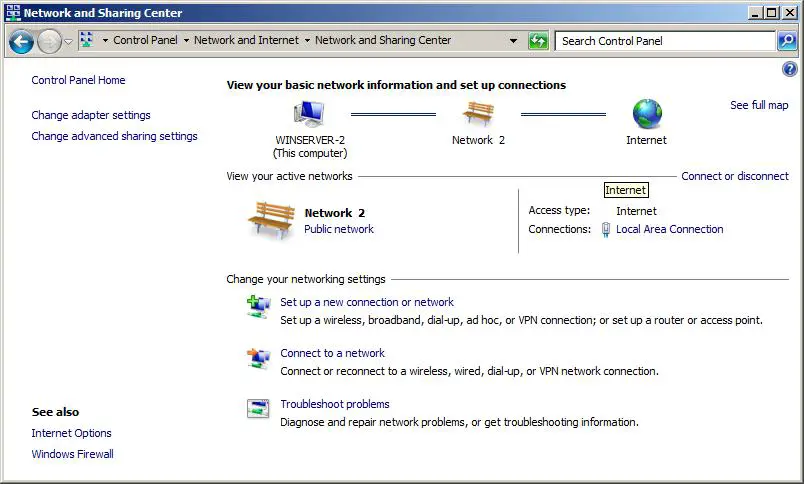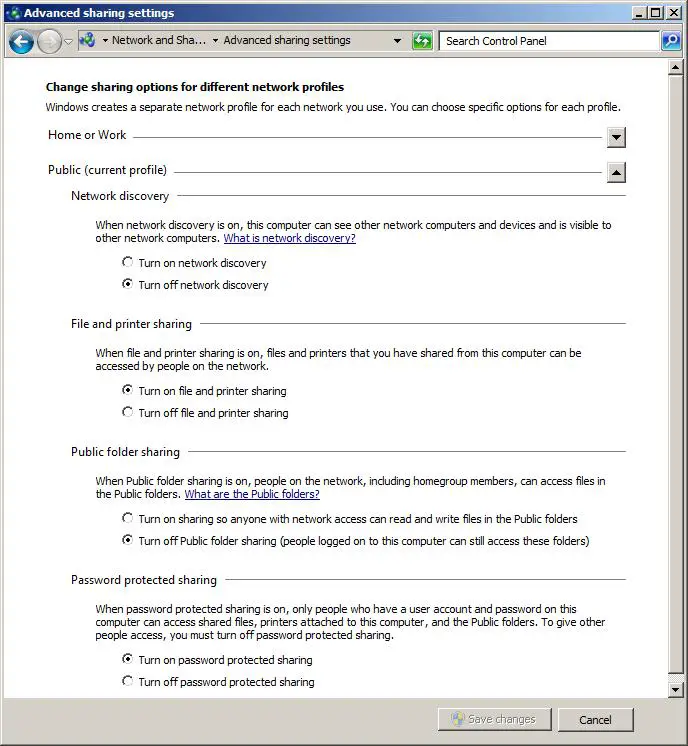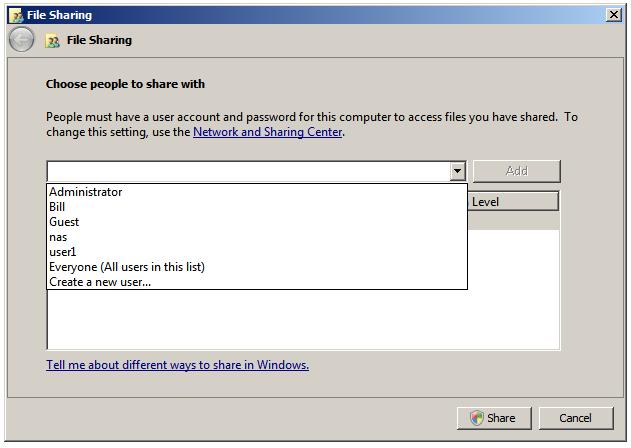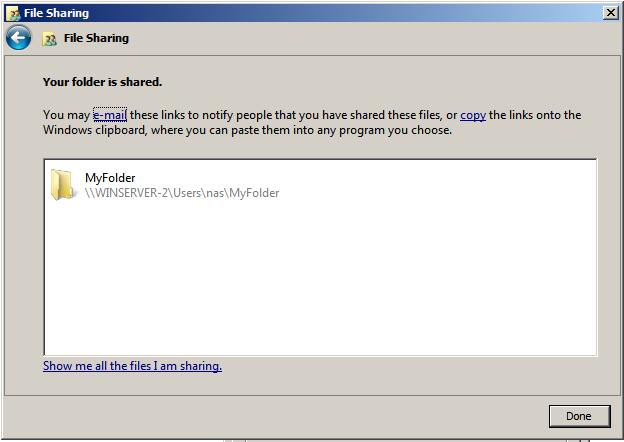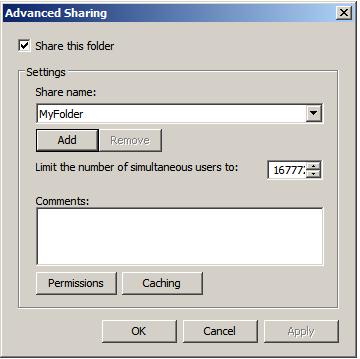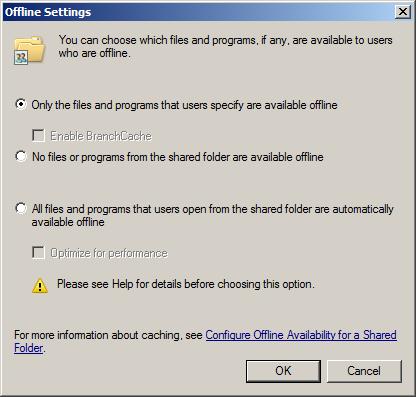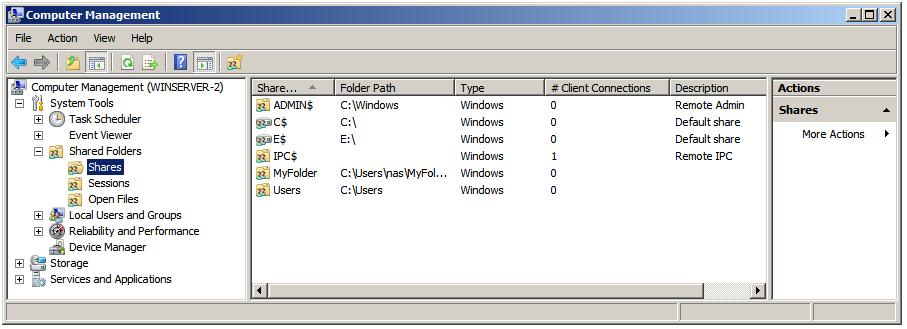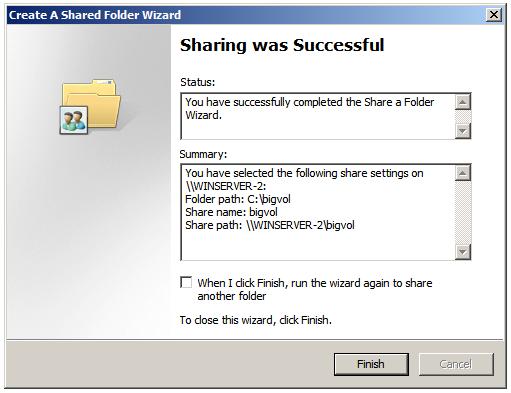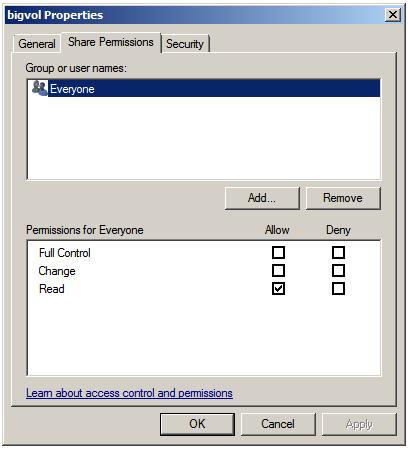Configuring Windows Server 2008 R2 File Sharing
| Previous | Table of Contents | Next |
| Repairing and Defragmenting Windows Server 2008 R2 Disks | Using NET SHARE to Configure Windows Server 2008 R2 File Sharing |
<google>BUY_WINSERV_2008R2</google>
Given that Windows Server 2008 is a server operating system it is not surprising that a primary function of this operating system is to serve files to users on other systems on a network. The primary focus of this chapter, therefore, is the configuration and subsequent management of file and folder sharing on Windows Server 2008 R2.
Standard and Public File Sharing
Windows Server 2008 R2 supports two types of file sharing, referred to as public file sharing and standard file sharing.
In the case of public file sharing any files to be shared must be copied to the server's Public folder located at %SystemDrive%\Users\Public, which in turn contains a number of sub-folders for categories such as documents, downloads, music pictures and videos. New folders may, of course, be created to fulfill other requirements. Once placed in this folder the files are accessible to any users logged locally onto the machine and, if enabled, to any network users. Public sharing provides some control over access to the files. For example, when the server belongs to a workgroup the public folder can be password protected. In addition, network access to files within the public folder can be restricted to reading and executing only or given permission to read, write, create and delete files.
Standard file sharing, which is only permitted on NTFS volumes, allows individual folders, files and volumes to be shared to specific users. This provides far greater levels of security over network access through a combination of NTFS file and folder permissions and share permissions, and avoids the necessity to move files from their existing location in order to share them.
Enabling Windows Server 2008 R2 File Sharing
File sharing in Windows Server 2008 R2 is managed from the Network and Sharing Center, accessed by selecting Start -> Network and clicking on the Network and Sharing Center button located in the toolbar of the Network dialog. Once invoked, the Network and Sharing Center will list the current file sharing configuration and options as illustrated in the following figure:
To enable public file sharing, begin by clicking on the Change advanced sharing settings link located near the top left hand corner of the dialog. This will display the Advanced sharing settings screen as illustrated in the following figure:
For each network environment in which the system operates a different profile is created by Windows Server 2008 R2. This is a feature that is primarily of use in Windows versions that are more frequently used on laptops such as Windows 7. Regardless, this feature is still present in Windows Server 2008 R2. Be sure to select correct the profile by clicking on the up and down arrows to fold and unfold the different profiles (if you are unsure of which profile to use, the currently active profile is marked as “current profile”).
Once the settings for the required profile are unfolded, the various settings are displayed and made available for modification. These settings are as follows:
- Network discovery – Makes the system visible to other computers on the network and also allows this computer to see other computers on the network. This must be turned on to enable resource sharing.
- File and printer sharing – Allows select file and printer resources on the local system to be accessed by other computers on the network. Once this setting has been enabled, these resources must be individually configured to be shared before they will accessible.
- Public folder sharing – Controls whether or not the contents of the %SystemDrive%\Users\Public folder is accessible to users on other computers on the network.
- 'Password protected sharing – When enabled, resources on the local system are only accessible to users on remote computers that also have login accounts on the local computer. To allow any users on the network to access shared resources simply disable this setting
Shared folders can be configured using Windows Explorer, simply by navigating to the folder to be shared, right clicking on the folder and selecting Properties from the menu. In the properties dialog, click on the Sharing tab to display and modify the current shared folder settings as illustrated in the following figure:
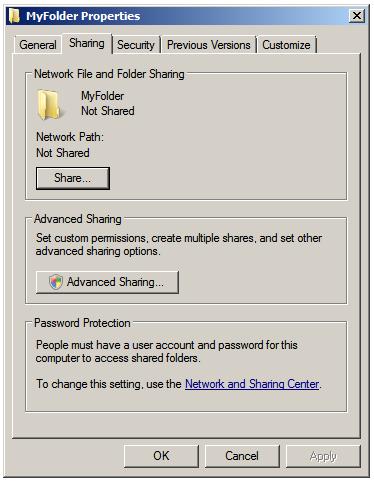
Within the sharing property panel, click on the Share... button to access the File Sharing dialog. Within this dialog, the users who may access this shared folder are specified. If file sharing has been restricted to users with local accounts and passwords, a list of users can be obtained by clicking on the down arrow. In this situation, select and add users, or select Everyone if access is to be made available to all users with local accounts:
Once these settings are complete, click on the Share button to initiate the file sharing process. Once this initial phase of the share setup is complete a dialog will appear announcing this fact, listing the full Universal Naming Convention (UNC) path to the shared folder and providing the option to email users to notify them of this fact:
Having specified which users will have access to the folder the next step is to enable the sharing of the folder, specify share permissions and configure a Share Name by which the folder will be referenced and accessed. In addition caching of shared files can be configured. Caching allows users to maintain local copies of shared files so that they can be accessed off-line (for example when the server hosting the files is not available to the user's local system). With caching configured, local copies of shared files are stored on the user's local system so that they can be accessed without a connection to the server. When a connection is re-established, any changes made to the local copy of the file are synchronized with the original copy on the server.
To configure these settings, click on the Advanced Sharing button to display the following dialog:
In this dialog, set the Share this folder option to enable the sharing of the folder. Once this has been selected the Share name field and associated button will activate enabling a share name to be entered. By default the name of the folder being shared will be displayed, although this may be changed to another name if desired. If the number of concurrent users accessing a shared folder is of concern, modify the number of simultaneous users accordingly. Enter optional comments about the share before clicking on Caching to configure the off-line file settings. This will invoke the Offline Settings dialog where a number of options are available including allowing each user to specify which files they would like to be able to access off-line, only having files that users actually access available off-line and disabling off-line sharing altogether:
The final step in the folder sharing setup is to click on Permissions to configure the share permissions, details of which are covered in a later section of this chapter.
Windows Explorer provides an excellent mechanism for configuring shares on the local system. This approach falls a little short in terms of convenience, however, when it is necessary to configure shares on a remote server. Fortunately Windows Server 2008 R2 addresses this need by allowing shares to be configured from the Computer Management tool. One point to note is that while this section will focus on the remote configuration of file shares, the steps outlined here may equally be used to share files on a local server. In fact, the Create a Shared Folder Wizard can be invoked on a local machine either from Computer Management or by entering shrpubw at the command prompt or in a Run dialog.
After starting Computer Management on the local system, right click on Computer Management in the left panel tree and select Connect to another computer... In the resulting dialog box either enter the name of the remote computer or click on Browse and then Advanced... to search the network or domain for the remote system. Once a connection has been established to the remote server the Computer Management interface will refresh and the Computer Management link in the tree will also display the name of the selected remote server.
Once Computer Management is configured to administer a remote server, the next step is to begin the folder sharing process. Begin by unfolding the System Tools, then Shared Folders branches of the tree in the left panel. Select Shares to obtain a list of current shares configured on the remote system. The following figure illustrates Computer Management with a list of shares configured on a remote system named WINSERVER-2:
The creation of a new shared folder on the remote server (although as previously mentioned this can also be used on local computers) involves the use of something called the Create a Shared Folder Wizard, which, as the name suggests provides a user friendly way of configuring shared folders. To invoke this wizard, simply right click on New Share..., then click on Next on the wizard's welcome screen. In the resulting Folder Path screen, either type in the path of the folder to be shared, or browse the file systems to locate it. With the required folder path selected click on Next to configure the name and description settings. On this screen, specify the share name by which the folder will be accessed from remote computers together with an optional description of the shared folder. Next, configure the off-line file settings for the folder contents by clicking on Change.
Once these settings are configured, click on Next once again to configure the share permissions for the selected folder. Either select one of the pre-configured options or select Customize permissions and click on Custom to configure share permissions on a per user basis. Finally, click on finish to complete the sharing process. If the configuration is successful a summary screen similar to the one illustration in the following figure will be displayed:
By default, shared folders are listed when users browse for shared resources. From time to time, however, it may be necessary to share a folder but have it hidden such that only users who know of its existence can access it by referencing the share name. This concept is known as hidden share access. The most important point to note about hidden shares is that it does nothing to prevent access other than hiding the fact that the share exists. If, for example, a user learns of the existence of a hidden share (perhaps because another user tells them about it), and the share permissions are such that they have access to the folder, the fact that it is hidden will do nothing to keep the user out of that folder.
Shares are made hidden by placing a $ at the end of the share name. For example, to hide a share located at C:\accounts simply give it a share name with a trailing $, such as accounts$.
<google>WIN28BOX</google> As outlined at the beginning of this chapter, Windows Server 2008 R2 provides two levels of permissions for shared files and folders namely share permissions and file and folder permissions. Share permissions are applied when access is made via the network. When shared files and folders are accessed locally from the server on which they reside these permissions serve no purpose. File and folder permissions, on the other hand, take effect both when accessing files and folders both locally and over the network. In the case of network access to shared files and folders, the shared permissions are applied first, followed by any file and folder permissions. The key issue to note is that file and folder permissions provide a far greater level of control over access than the more general permissions options provided by share permissions. In this section, share permissions will be covered. For details on file and folder permissions refer to Understanding Windows Server 2008 R2 File and Folder Ownership and Permissions.
Share permissions are granted on a per user and per group basis. In addition to allowing a cap on the number of concurrent users accessing a share to be defined, share permissions also provide three permission options, each of which can be set to Allow or Deny:
- Full Control - Grants the specified users permission to change file and folder permissions, execute, read, modify, create and delete files and sub-folders.
- Change - Grants the specified users permission to change file and folder attributes, read, modify, execute, create and delete files and sub folders.
- Read - Grants the specified users permission to read and execute files and view and access file lists and sub-folders.
Permissions are cumulative in that a user will inherit the permissions of all the groups of which he or she is a member. If a permission is Denied, however, it overrides any cases where that permission may have been granted. For example, if a user is a member of a group where full control is provided over a folder, and also a member of a second group where full control is specifically denied, the user will be denied full control regardless of the fact that it was granted in the first group.
To configure share permissions, start Computer Management, connect to a remote server if not working on local shares, unfold System Tools and select Shares to list all currently shared folders. To configure share permissions for a folder, select it from the list, right click and select Properties. In the properties dialog select the Share Permissions tab as illustrated in the following figure:
This screen displays the current share permissions and provides the ability to configure additional permission controls. To change the settings for a currently configured group or user select the user from the list, modify the permissions accordingly and click on Apply to commit the changes.
To add permissions for a specific user or group click the Add button and enter one or more users or groups into the text box (separating multiple entries with a semi-colon) and click on Check Names to verify the names are correct. Click on OK to return to the properties dialog where the added users and groups will appear in the list. Once again, select each name in turn and configure the desired share permissions. Finally, click Apply to commit the new permissions.
<google>BUY_WINSERV_2008R2_BOTTOM</google>