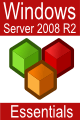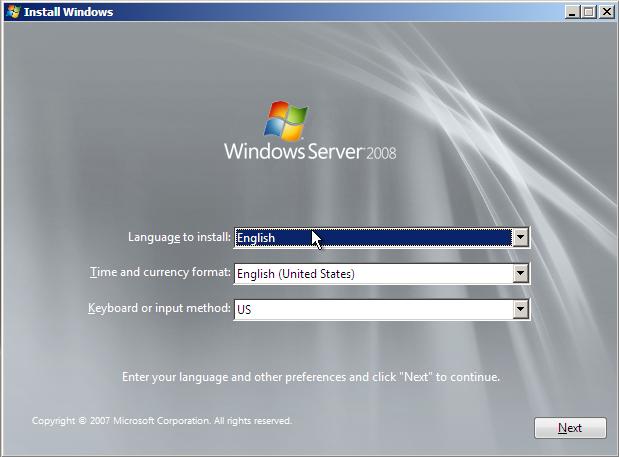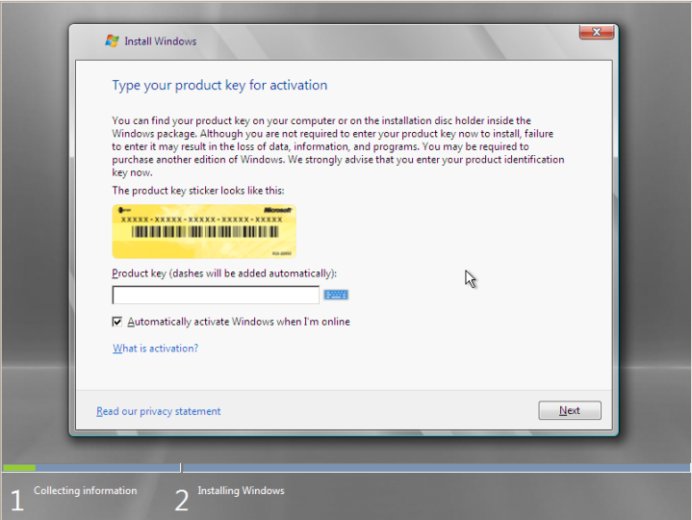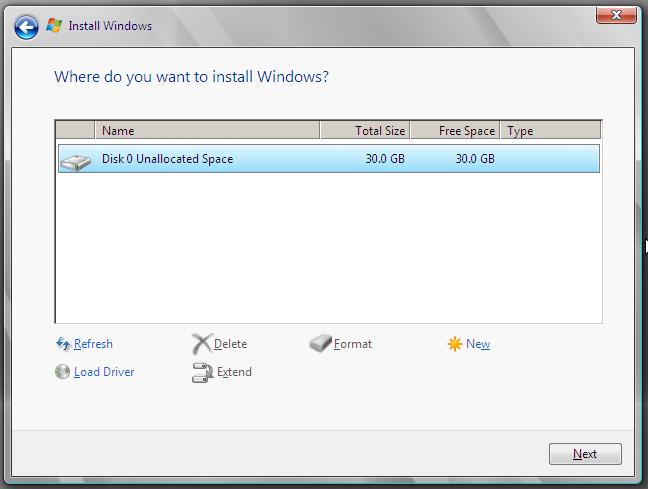Performing a Clean Windows Server 2008 Installation
| Previous | Table of Contents | Next |
| Windows Server 2008 Editions and System Requirements | Performing a Windows Server 2008 Upgrade |
| Purchase and download the full PDF and ePub versions of this eBook only $9.99 |
Windows Server 2008 may be installed using a number of different approaches. One such approach involves installing an entirely new instance of the operating system on a disk or partition such that any previous operating system installation and associated data are destroyed. Another option is to perform an upgrade of an existing Windows installation such that user data, settings and applications are retained. In addition, the installation may be performed interactively where the user is required to respond to prompts during the installation, or unattended where pre-configured responses are supplied by an answer file.
The topic of this chapter is the clean, interactive installation of Windows Server 2008. The subject of upgrades is covered in the following chapter entitled Performing a Windows Server 2008 Upgrade.
Obtaining Windows Server 2008
All downloadable editions can be run either without a key (i.e. in evaluation mode) or with a key (if a license has already been purchased). The evaluation period lasts for 90 days but may be extended twice up to a total of 270 days.
The Windows Server 2008 download is provided in the form of an ISO image which may burned to a DVD which may subsequently be used to perform the installation.
Starting the Installation Process
Windows Server 2008 may be installed either by booting from the installation DVD or by logging into the previously installed operating system as an administrator and launching the Setup tool on the DVD (typically this will autorun when the DVD is inserted into the drive). The following figure shows the initial installation screen:
Select the appropriate language preferences and click "Next" to proceed with the installation process. On the subsequent screen the installation may be started by clicking on the Install now button. Alternatively, the What To Know Before Installing Windows Server 2008 link will provide information on system requirements and advice about issues such as application and driver compatibility. Clicking on Install now proceeds to the Product Key Activation screen shown in the following figure:
Windows Server 2008 Activation
<google>WIN28BOX</google> As mentioned previously it is not necessary to enter a key at this point in order to run Windows Server 2008. Failure to enter an activation key simply means that the operating system will run in trial mode which can only be extended for a total of 270 days. If you have an activation key, enter it here. Alternatively click on the Next button to proceed to the next stage of the installation. If an activation key was not entered a warning dialog will appear stating that it may be necessary to re-install Windows at a later date (i.e. when the trail ends) resulting in lost data. In practice it is possible to perform the activation before the trial ends without the need to re-install. If presented with this dialog click "No" to proceed.
If an activation key was not entered the next screen will ask that the required Windows Server 2008 Edition be selected. Select the desired edition, check the box to confirm the selection and click Next to proceed. If an activation key was entered the installer already knows which edition to install. Note that Core versions of each edition are available. The core installation is a minimal installation of the operating system with no GUI interface and only a subset of services available by default. This configuration is intended for headless servers and situations where the smallest possible attack surface is required.
Read and agree (assuming you do agree) to the license terms and proceed to the next screen where the options to upgrade or perform a clean installation are provided. If the installer was invoked by booting from the DVD, or the host operating system is not suitable for upgrade, only the clean installation option will be provided. Select this option to proceed.
Disk and Partition Management
The next screen provides an interface for selecting and configuring disks and partitions for the installation. Initially, this screen displays a list of physical disk drives available on the system together with any pre-existing partitions on those disks.
Clicking on the Drive options (advanced) option displays a number of options including the deletion, creation and formatting of partitions on the listed disk drives. In addition, the Load driver option allows any driver necessary to access a disk drive to be loaded into to system so that the device may be used as an installation destination. For the purposes of this installation, the entire disk drive will be used as the installation target. The following figure shows a single, unpartitioned disk drive with the Drive options displayed:
Click next to begin the installation process. A new screen will appear listing the progress of the installation and highlighting the fact that the system will reboot a number of times during the installation.
Accessing the Command Prompt during Installation
At any point during the setup process (except when the installation is actually being performed) Shift+F10 may be pressed to gain access to the command-prompt. From within this command prompt window most of the standard Windows Server 2008 command-line tools are available allowing tasks to be performed that might otherwise not be possible from within the setup interface. A full list of available commands and respective descriptions can be found in the chapter entitled Windows Server 2008 Command-line Tools.
| Purchase and download the full PDF and ePub versions of this eBook only $9.99 |