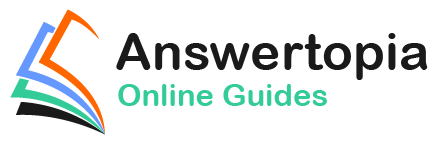An essential part of maintaining the performance of a RHEL 9 system involves ensuring that adequate swap space is available comparable to the memory demands placed on the system.
Therefore, this chapter provides an overview of swap management on RHEL 9.
What is Swap Space?
Computer systems have a finite amount of physical memory available to the operating system. When the operating system approaches the available memory limit, it frees up space by writing memory pages to disk. When the operating system requires any of those pages, they are read back into memory. The disk area allocated for this task is referred to as swap space.
Recommended Swap Space for RHEL 9
The swap recommended for RHEL 9 depends on several factors, including the amount of memory in the system, the workload imposed on that memory, and whether the system is required to support hibernation. The current guidelines for RHEL 9 swap space are as follows:
|
Amount of installed RAM |
Recommended swap space |
Recommended swap space if hibernation enabled |
|
2GB or less |
Installed RAM x 2 |
Installed RAM x 3 |
|
2GB – 8GB |
Installed RAM x 1 |
Installed RAM x 2 |
|
8GB – 64GB |
At least 4GB |
Installed RAM x 1.5 |
|
64GB or more |
At least 4GB |
Hibernation not recommended |
When a system enters hibernation, the current system state is written to the hard disk, and the host machine is powered off. When the machine is subsequently powered on, the system’s state is restored from the hard disk drive. This differs from suspension, where the system state is stored in RAM. The machine then enters a sleep state whereby power is maintained to the system RAM while other devices are shut down.
 |
You are reading a sample chapter from Red Hat Enterprise Linux 9 Essentials. Buy the full book now in eBook or Print format.
Includes 34 chapters and 290 pages. Learn more. |
Identifying Current Swap Space Usage
The current amount of swap used by a RHEL 9 system may be identified in several ways. One option is to output the /proc/swaps file:
# cat /proc/swaps Filename Type Size Used Priority /dev/dm-1 partition 3932156 0 -2
Alternatively, the swapon command may be used:
# swapon NAME TYPE SIZE USED PRIO /dev/dm-1 partition 3.7G 0B -2
To view the amount of swap space relative to the overall available RAM, the free command may be used:
# free
total used free shared buff/cache available
Mem: 3601420 1577696 1396172 404412 1273236 2023724
Swap: 3932156 0 3932156Adding a Swap File to a RHEL 9 System
Additional swap space may be added to the system by creating a file and assigning it as swap. Begin by creating the swap file using the dd command. The size of the file can be changed by adjusting the count variable. The following command line, for example, creates a 2.0 GB file:
# dd if=/dev/zero of=/newswap bs=1024 count=2000000 2000000+0 records in 2000000+0 records out 2048000000 bytes (2.0 GB, 1.9 GiB) copied, 29.3601 s, 69.8 MB/s
Before converting the file to a swap file, it is essential to make sure the file has secure permissions set:
 |
You are reading a sample chapter from Red Hat Enterprise Linux 9 Essentials. Buy the full book now in eBook or Print format.
Includes 34 chapters and 290 pages. Learn more. |
# chmod 0600 /newswap
Once a suitable file has been created, it needs to be converted into a swap file using the mkswap command:
# mkswap /newswap Setting up swapspace version 1, size = 1.9 GiB (2047995904 bytes) no label, UUID=28d314e9-492f-46f8-bdcf-3a734c4426db5
With the swap file created and configured, it can be added to the system in real-time using the swapon utility:
# swapon /newswap
Re-running swapon should now report that the new file is now being used as swap:
# swapon NAME TYPE SIZE USED PRIO /dev/dm-1 partition 3.7G 1M -2 /newswap file 1.9G 0B -3
The swap space may be removed dynamically by using the swapoff utility as follows:
# swapoff /newswap
Finally, modify the /etc/fstab file to automatically add the new swap at system boot time by adding the following line:
 |
You are reading a sample chapter from Red Hat Enterprise Linux 9 Essentials. Buy the full book now in eBook or Print format.
Includes 34 chapters and 290 pages. Learn more. |
/newswap swap swap defaults 0 0
Adding Swap as a Partition
As an alternative to designating a file as swap space, entire disk partitions may also be designated as swap. The steps to achieve this are the same as those for adding a swap file. Before allocating a partition to swap, ensure that any existing data on the corresponding filesystem is either backed up or no longer needed and that the filesystem has been unmounted.
Assuming that a partition exists on a disk drive represented by /dev/sdb1, for example, the first step would be to convert this into a swap partition, once again using the mkswap utility:
# mkswap /dev/sdb1 Setting up swapspace version 1, size = 14.5 GiB (15524163584 bytes) no label, UUID=306b7fee-eb20-4679-9f14-f94548683557
Next, add the new partition to the system swap and verify that it has indeed been added:
# swapon /dev/sdb1 [root@demoserver ~]# swapon NAME TYPE SIZE USED PRIO /dev/dm-1 partition 3.7G 996K -2 /dev/sdb1 partition 14.5G 0B -3
Once again, the /etc/fstab file may be modified to automatically add the swap partition at boot time as follows:
/dev/sdb1 swap swap defaults 0 0
Adding Space to a RHEL 9 LVM Swap Volume
On systems using Logical Volume Management, an alternative to adding swap via file or disk partition is to extend the logical volume used for the swap space.
 |
You are reading a sample chapter from Red Hat Enterprise Linux 9 Essentials. Buy the full book now in eBook or Print format.
Includes 34 chapters and 290 pages. Learn more. |
The first step is to identify the current amount of swap available and the volume group and logical volume used for the swap space using the lvdisplay utility (for more information on LVM, refer to the chapter entitled Adding a New Disk to a RHEL 9 Volume Group and Logical Volume):
# lvdisplay --- Logical volume --- LV Path /dev/rhel/swap00 LV Name swap00 VG Name rhel_rhel-server LV UUID EbOScj-1qXw-bB9d-LU61-ZjdC-L7u5-Uhj8De LV Write Access read/write LV Creation host, time demoserver, 2023-04-12 09:34:29 -0400 LV Status available # open 2 LV Size 3.75 GiB Current LE 960 Segments 1 Allocation inherit Read ahead sectors auto - currently set to 256 Block device 253:1 . .
Clearly, the swap resides on a logical volume named swap00 which is part of the volume group named rhel. The next step is to verify if there is any space available on the volume group that can be allocated to the swap volume:
# vgs VG #PV #LV #SN Attr VSize VFree rhel 2 3 0 wz--n- 197.66g <22.00g
If the amount of space available is sufficient to meet additional swap requirements, turn off the swap and extend the swap logical volume to use as much of the available space as needed to meet the system’s swap requirements:
# swapoff /dev/rhel/swap
# lvextend -L+8GB /dev/rhel/swap
Logical volume rhel/swap successfully resized.Next, reformat the swap volume and turn the swap back on:
# mkswap /dev/rhel/swap mkswap: /dev/rhel/swap: warning: wiping old swap signature. Setting up swapspace version 1, size = 12 GiB (12754874368 bytes) no label, UUID=241a4818-e51c-4b8c-9bc9-1697fc2ce26e # swapon /dev/rhel/swap
Having made the changes, check that the swap space has increased:
 |
You are reading a sample chapter from Red Hat Enterprise Linux 9 Essentials. Buy the full book now in eBook or Print format.
Includes 34 chapters and 290 pages. Learn more. |
# swapon NAME TYPE SIZE USED PRIO /dev/dm-1 partition 12G 0B -2
Adding Swap Space to the Volume Group
In the above section, we extended the swap logical volume to use space already available in the volume group. If no space is available in the volume group, it must be added before extending the swap.
Begin by checking the status of the volume group:
# vgs VG #PV #LV #SN Attr VSize VFree rhel 1 3 0 wz--n- <297.09g 0
The above output indicates that no space is available within the volume group. However, suppose we have a requirement to add 14 GB to the swap on the system. This will require the addition of more space to the volume group. For this example, it will be assumed that a disk that is 16 GB in size and represented by /dev/sdb is available for addition to the volume group. Therefore, the first step is to turn this partition into a physical volume using pvcreate:
# pvcreate /dev/sdb Physical volume “/dev/sdb” successfully created.
If the creation fails with a message similar to “Device /dev/sdb excluded by a filter”, it may be necessary to wipe the disk before creating the physical volume:
# wipefs -a /dev/sdb /dev/sdb: 8 bytes were erased at offset 0x00000200 (gpt): 45 46 49 20 50 41 52 54 /dev/sdb: 8 bytes were erased at offset 0x1fffffe00 (gpt): 45 46 49 20 50 41 52 54 /dev/sdb: 2 bytes were erased at offset 0x000001fe (PMBR): 55 aa /dev/sdb: calling ioctl to re-read partition table: Success
Next, the volume group needs to be extended to use this additional physical volume:
 |
You are reading a sample chapter from Red Hat Enterprise Linux 9 Essentials. Buy the full book now in eBook or Print format.
Includes 34 chapters and 290 pages. Learn more. |
# vgextend rhel /dev/sdb Volume group "rhel" successfully extended
At this point, the vgs command should report the addition of space from /dev/sdb to the volume group:
# vgs VG #PV #LV #SN Attr VSize VFree rhel_rhel-server 2 3 0 wz--n- 311.54g <14.46g
Now that the additional space is available in the volume group, the swap logical volume may be extended to utilize the space. But first, turn off the swap using the swapoff utility:
# swapoff /dev/rhel/swap00
Next, extend the logical volume to use the new space:
# lvextend -L+14GB /dev/rhel_rhel-server/swap00 Size of logical volume rhel_rhel-server/swap00 changed from 3.75 GiB (960 extents) to 17.75 GiB (4544 extents). Logical volume rhel_rhel-server/swap00 successfully resized.
Re-create the swap on the logical volume:
# mkswap /dev/rhel/swap00 mkswap: /dev/rhel/swap: warning: wiping old swap signature. Setting up swapspace version 1, size = 11.9 GiB (12754874368 bytes) no label, UUID=241a4818-e51c-4b8c-9bc9-1697fc2ce26e
Next, turn swap back on:
 |
You are reading a sample chapter from Red Hat Enterprise Linux 9 Essentials. Buy the full book now in eBook or Print format.
Includes 34 chapters and 290 pages. Learn more. |
# swapon /dev/rhel/swap
Finally, use the swapon command to verify the addition of the swap space to the system:
# swapon NAME TYPE SIZE USED PRIO /dev/dm-1 partition 17.7G 0B -2
Summary
Swap space is vital to any operating system when memory resources become constrained. By swapping out memory areas to disk, the system can continue to function and meet the needs of the processes and applications running on it.
RHEL 9 has a set of guidelines recommending the amount of disk-based swap space that should be allocated depending on the amount of RAM installed in the system. When these recommendations prove insufficient, additional swap space can be added to the system, typically without rebooting. This chapter outlines that swap space can be added as a file, disk, or disk partition or by extending existing logical volumes configured as swap space.